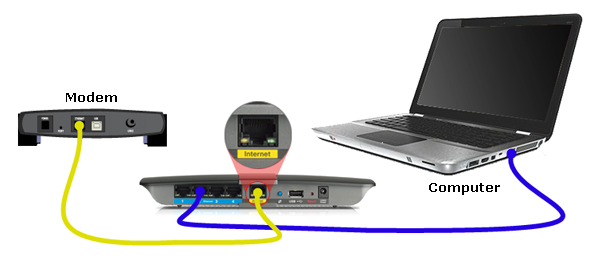Cable internet service is a form of broadband Internet access that runs through a TV’s local cable connection. This is accessed through a coaxial cable outlet that connects to the modem to broadcast the internet information to the user.
IMPORTANT: Before setting up your router with a cable internet connection, make sure that your computer is online using an ethernet cable to the modem. If not, contact your ISP.

To configure your router with a cable internet connection, follow the steps below.
This feature is only available if you are locally connected to your network.
1. Connect an ethernet cable from your computer to any numbered ports at the back of the Linksys router.

2. Plug the supplied power adapter into an electrical outlet and the router.
Make sure that the power light is solid before proceeding to the next step.

3. Log in to the router's web interface.
4. Click Connectivity.

5. Click the Internet Settings tab.
By default, the Type of Internet Connection is set to Automatic Configuration – DHCP.

6. Check the Enabled box next to MAC Address Clone and click Clone my PC’s MAC.

7. Click Apply.
8. On the Applying Changes pop-up box, click Ok.

9. Connect the modem to the internet port of the router.

Your internet connection should now be active. You can now proceed with changing the Wi-Fi Settings of your router.