Performing a ping test facilitates tracking the communication between your computer or router and various websites or devices within the network. It serves as a crucial troubleshooting tool to assess connectivity and gauge response times.
This article will discuss steps on how to perform a ping test through your Linksys cloud account.
2. Click on Troubleshooting under Router Settings.
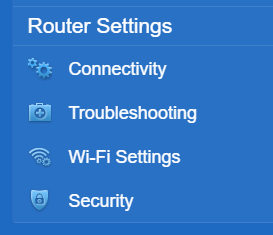
3. Click Diagnostics, enter the website or device's IP or host name, select the number of pings, then click Start to Ping for the test.
Choose the number of times your computer seeks replies from a website or device (5, 10, 15, or Unlimited). The default is set to 5. Here, yahoo.com is used as an example.
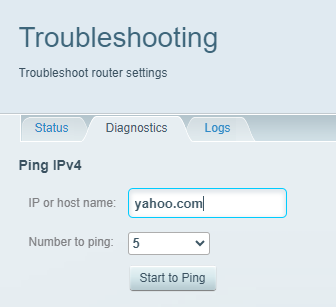
The window will display the ping test results.
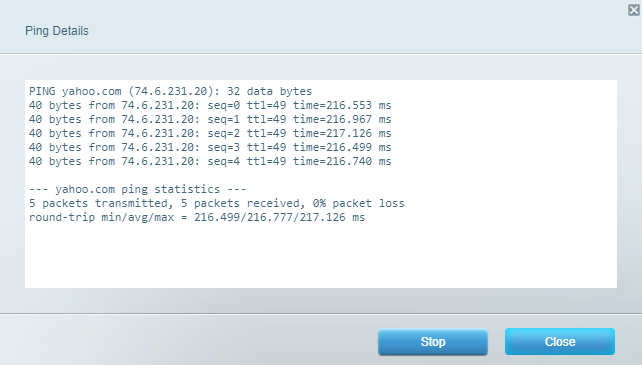
If all five packets sent are received, the connection is working fine. Lost packets may signal connection issues. If no packets are received, replies may indicate Destination Host Unreachable or Request Timed Out, suggesting improper routing. Learn more about common ping results.




