A secure, well-organized WiFi network is essential for protecting your data, ensuring strong connections, and keeping unwanted users out. Whether you're improving an existing one, following the best practices can significantly boost your network's security and performance. Use this checklist to strengthen, organize, and maintain your home or small business WiFi.

Strengthen your network security
- Passwords and access
- Focus on creating unique passwords for both your WiFi and administrative access.
- The admin password acts as a key to unlock and manage your router's features. Just like your home keys, this controls who can access your router's settings. Do not share this freely.
- For your devices within the network, use a passphrase instead of a simple password.
- Make it as long as the device is capable of, something personal, and hard to guess—use a mix of upper- and lower-case letters, special characters, and numbers as substitutes. For instance, if you love wines, try a passphrase like "Get me a b0ttle 0f 2001 Reserve wine."
- Implement WPA3™ or WPA2™ security. Use WPA3 if your devices support it. If not, set the router to WPA2/WPA3 mixed mode. This ensures newer devices use the latest encryption while older ones still connect securely.
- Use non-descript WiFi names (SSID). Choose network names that don't reveal personal information. A few examples of non-descript WiFi names are "Virus Unsafe," "H0me123," or "Linksys03945."
- Turn off remote access to the router. Disable or limit remote management to reduce security risks.
- Disable Universal Plug-and-Play (UPnP®). Shut down potential openings that hackers might exploit to breach your network.
- Focus on creating unique passwords for both your WiFi and administrative access.
- Enable automatic firmware updates
- Keep your router's firmware updated to protect against the latest threats.
- Use a router with firewall capabilities
- Make sure your personally owned router has basic firewall features. Check if it supports network address translation (NAT) to shield internal systems from external network scanning.
Organize and segment your network
- Set up a Guest network
- Set up a separate WiFi network for your visitors. This will keep your devices (like laptops used for banking transactions and storage devices) from potential threats.
- Create a separate IoT network
- Fortify your home WiFi by dividing it into separate networks. Set up a primary network for your devices (PCs, laptops, smartphones, tablets, storage devices, etc.) and an IoT network for smart devices. Prohibit unauthorized users from accessing your network. Consider it as another line of protection for your router. This isolation prevents less secure devices from interacting with your network, reducing the risk of compromising your more trusted devices.
Optimize your router setup and placement
Even top-tier routers fail to deliver optimal performance when placed poorly.
- A central location is ideal.
- For even WiFi coverage, position your router in a central area of your home, away from walls and corners.
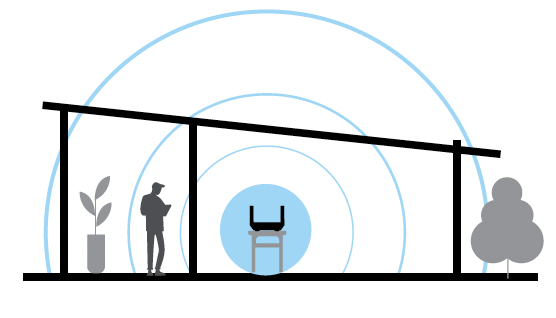
- Consider a mesh system for larger homes
- Use mesh systems to cover large or obstacle-heavy spaces in the home. Mesh systems use multiple units to create a blanket of WiFi for seamless connectivity.

- Minimize signal interference
- Avoid placing routers near metal objects, large water containers, or microwave ovens. All of which can degrade the WiFi signal, especially on the 2.4 GHz band.
- 5G and satellite internet gateways
- Avoid placing your gateways in the basement. If you have 5G home internet, position it near a window, high up, or on a bookshelf.
- Avoid placing your gateways in the basement. If you have 5G home internet, position it near a window, high up, or on a bookshelf.
Maintain and monitor your network
- Schedule frequent device reboots
- Set up weekly restarts for your router, smartphones, and computers. Regular reboots help clear minor bugs that could disrupt your network’s security. Use this easy step to stay ahead of malware.
- Replace outdated equipment
- Upgrade your router, gateways, and modems once they reach the end of their support lifecycle. This ensures you continue receiving critical security updates.




