The Linksys FGMM1000 5G WiFi 6 Industrial Router has RS232 and RS485 serial ports which you can use for devices that only have this type of connections. By default, the ports are disabled. To know how to enable and configure the ports in the web interface, follow the steps below.
Before you begin, take note of the following:
Before you begin, take note of the following:
- The device that you will use to access the web interface is connected to the Linksys FGMM1000’s WiFi or ethernet port.
- Browser requirements:
- Latest version of Internet Explorer®, Google Chrome™, Firefox®, Safari® (for Mac® or iPad®), Microsoft Edge™, Opera
Directions
1. Log in to the Linksys FGMM1000’s web interface.
2. Go to Application > Ser2Net.
2. Go to Application > Ser2Net.

3. Choose which port you want to configure, RS232 Settings or RS485 Settings. Then, click on Edit.
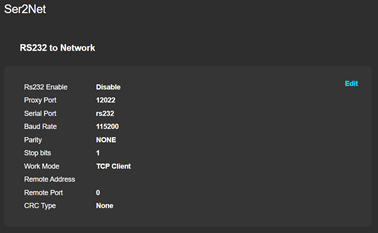
4. By default, the serial ports are disabled. To enable, click the dropdown button for RS232 Enable or RS485 Enable and select Enable. Then, customize your settings.
NOTE: The image below shows the editing view for the RS232 port.
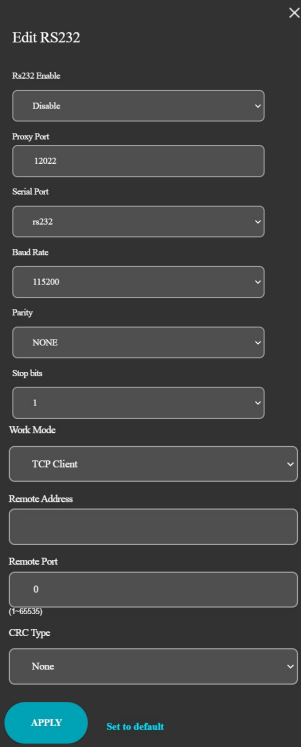
5. Once done, click on APPLY.
You have now successfully enabled the serial port of the Linksys FGMM1000.




