This article will show you how to set up the Linksys SPNMX56CF for Community Fibre ISP subscribers.
Before you begin:
- If you have reset your node and need to set it up again, do not attempt to set up the node with the Linksys app. The Linksys SPNMX56CF supports Automatic Configuration Server (ACS) which means once the node is powered ON and connected to the ISP equipment, it will begin to detect an internet connection automatically and configure itself as the parent node.
- Write down the WiFi name (SSID) and password located on the product label of the Linksys SPNMX56CF. The password is case-sensitive.
Directions
Note that the Linksys SPNMX56CF is normally set up by the Community Fibre ISP installers. However, in situations when you reset the node and want to set it up again, follow the steps below:
1. Power ON the node and connect one end of the ethernet cable to the internet port of the node and the other end to the Community Fibre ISP equipment.
2. Wait for the node's light to turn solid purple – indicating that it's ready for setup.
3. After a few minutes, the indicator light will start to flash in white – indicating that automatic setup has begun.
4. Once the light turns solid blue, the node is online and ready to use.
You can now connect your devices to your WiFi. The default WiFi settings are located on the product label of the Linksys SPNMX56CF.
To link your network to the Linksys app to manage your network using the Linksys app or from a remote browser, continue to the next step.
5. Make sure that your mobile device is connected to your WiFi.

6. Download or update to the latest Linksys app.
7. Launch the Linksys app, and then tap on Manage Your Wi-Fi or Log in.
| iOS | Android™ |
 |
 |
8. Log in with your Linksys cloud account credentials or create a new one.
9. Tap Add to Account when prompted.
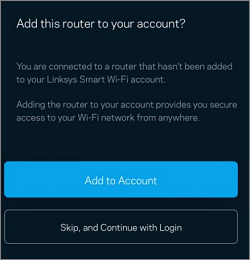
10. When prompted for the password, enter the default WiFi password located on the product label. If you have customized the password, enter the new one instead then tap Add to Account.

Your network should now be linked to your Linksys cloud account. You can customize your node’s password on the Network Administration page.




