The IP Settings page of your Linksys Managed Gigabit Switch contains fields for assigning IP addresses. These IP addresses are either defined as static or are retrieved using the Dynamic Host Configuration Protocol (DHCP).
If the images you see or the steps you follow look different from the actual page, here are alternative instructions/information. On this page, you can do the following:
- Configure a static IP address for your switch
- Configure up to four DNS servers
A Linksys Managed Gigabit Switch supports the configuration of multiple IP interfaces. To access this page, follow these steps:
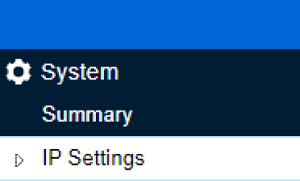
3. Under IP Settings, you can configure the following:
IPv4 Management
IPv6 Management
IPv4 Network
IPv6 Network
DNS Servers
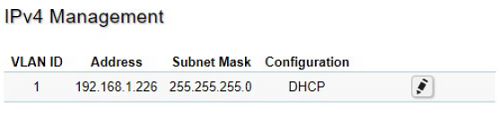
 o modify a specific IPv4 interface. Click Apply
o modify a specific IPv4 interface. Click Apply  to accept the changes or Cancel
to accept the changes or Cancel  to discard them.
to discard them. button to add a new IPv6 address.
button to add a new IPv6 address.
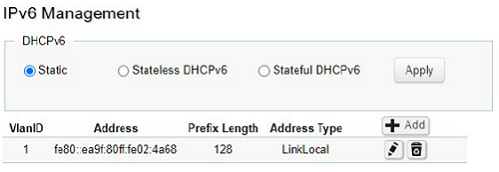
Click
 to modify a specific IPv6 interface and
to modify a specific IPv6 interface and  to delete an IPv6 interface entry manually. Click Apply
to delete an IPv6 interface entry manually. Click Apply  to accept the changes or Cancel
to accept the changes or Cancel  to discard them.
to discard them.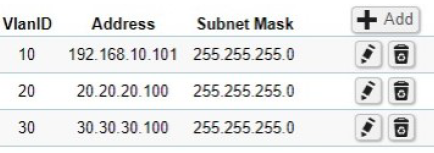
- VlanID: Specify the VLAN ID.
- Address: This field allows the entry of an IPv4 address to be assigned to this IP interface. Enter the IP address of your switch in dotted decimal notation.
- Subnet Mask: A subnet mask separates the IP address into the network and host addresses. This should be labeled in the form: xxx.xxx.xxx.xxx, where each xxx is a number (represented in decimals) between 0 and 255. The value should be 255.0.0.0 for a Class A network, 255.255.0.0 for a Class B network, and 255.255.255.0 for a Class C network, but custom subnet masks are allowed. Enter the IP subnet mask of your switch in dotted decimal notation. The factory default value is 255.255.255.0.

- VlanID: Specify the VLAN ID.
- Address: This field allows the entry of an IPv6 address/prefix to be assigned to this IP interface.
- Prefix Length: Displays values between 1 to 128.
- Address Type: Unicast for IPv6 Global address type and LinkLocal for IPv6 link-local address type.
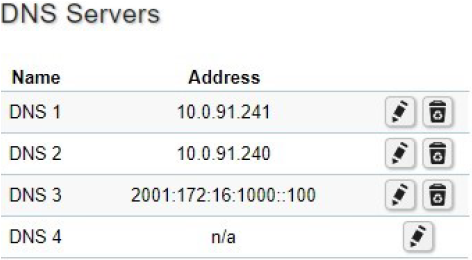
Click
 to modify a specific IPv6 interface and
to modify a specific IPv6 interface and  to delete an IPv6 interface entry manually. Click Apply
to delete an IPv6 interface entry manually. Click Apply  to accept the changes or Cancel
to accept the changes or Cancel  to discard them.
to discard them.



