
Say Hello to the Linksys LGS352MPC
The Linksys LGS352MPC is a 740W TAA-compliant 48-port Managed Gigabit switch that offers a quick and easy solution to extending your office network. It features gigabit-speed ports, a web interface for easy configuration and management, and Power over Ethernet (PoE+) support, allowing networking devices to be located anywhere without needing alternating current (AC) outlets.
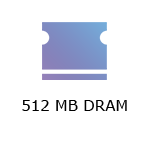
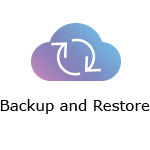
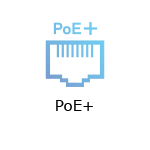
- 740W PoE+ Power Budget
- Static Routing
- Internet Group Management Protocol (IGMP) Multicast
- 802.1q VLAN Tag
- Access Control List (ACL)
- 802.1x Radius Authentication
- Command Line Interface (CLI) Access support
- Port Mirroring
- Link Aggregation
- Port Security
- 802.1p QoS
- Indicator lights
- Bandwidth and Storm Control
- Rack-mountable
- External power supply: DC power 12V DC and PoE+ SKU at 54V
- Dimensions (D x H x W): 440 mm x 410 mm x 44 mm
- Weight: 4,707 g
- Buttons and Switch:
- LED mode button
- Reset button
- Ports:
- 48 PoE+ Gigabit ports
- Four SFP+ 10 Gbps ports
- Power port
- Console port
- Browser requirements:
- Latest Google Chrome™ version (minimum version 80.0 or later)
- Latest Firefox® version (minimum version 72.0 or later)
- Linksys LGS352MPC
- Quick start guide
- Rack mounting kit with eight screws
- Four rubber feet
- Power cord (Internal Power Supply: AC power 100V - 240V AC at 50 to 60 Hz, 12.0A)
The hardware version is located beside or beneath the model number and is labeled version, ver., or V. If there is no version number beside the model number on your Linksys product, the device is version 1. If you still have trouble finding your version number, refer to the complete article for more information.
- Firmware
- Ver. 1.01.02.01
- Latest Date: 5/30/2023
- Download 18.3 MB
- Release Notes
Ready to explore your router's settings?
Launch the web interface emulator to get started. This replicates the real router interface for demonstration purposes only.
Updating the firmware of the Linksys LGS352MPC
1. Download the switch's firmware and log in to its web interface.
2. Click on the menu icon in the upper-left corner.
3. Click on Configure.
4. Select the Firmware or Maintenance tab to upgrade the firmware. Click More for additional help.
Rebooting the Linksys LGS352MPC
You can unplug the power adapter/cord and reconnect to reboot the switch. To do it through the web interface, follow these steps:
1. Access the web interface of your switch.
2. Click on the avatar of the admin account on the upper-right-hand side and click on Reboot.
3. Click on Apply to proceed or Cancel to abort the process.
Resetting the Linksys LGS352MPC
The easiest way to reset the switch to its factory default settings is to look for its reset button on the front panel, then press and hold for more than 10 seconds.
You can also do it through the switch's web interface. Follow the steps below:
1. Access the web interface of your switch.
2. Click on the avatar of the admin account on the upper-right-hand side and click on Reset.
3. Click on Apply to proceed or Cancel to abort the process.
Select each category below to view the articles.
- Linksys LGS352MPC FAQs
- Linksys TAA-Compliant Switches
- Linksys Managed Gigabit Switch Light Behavior
- Linksys-compatible transceivers from AddOn for Linksys Managed Gigabit Switches FAQs
- Overview of the Security settings of the Linksys Managed Gigabit Switch
- Feature Comparison of the Linksys Managed PoE+ Gigabit Switches
- Overview of the Access Control settings of the Linksys Managed Switch for Business
- Overview of the VLAN settings of the Linksys Managed Gigabit Switch
- Overview of the Monitoring settings of the Linksys Managed Gigabit Switch
- Overview of the ACL settings of the Linksys Managed Gigabit Switch
- Accessing the Menu CLI using the console port on the Linksys Managed Switch for Business
- How to add a user and admin to the Linksys Managed Switch for Business
- How to change the Access Timeout settings of a Linksys Managed Switch for Business
- Configuring the IP Settings on a Linksys Managed Switch for Business
- Configuring the Voice VLAN settings of the Linksys Managed Switch for Business
- How to access the web interface of a Linksys Managed Gigabit Switch




