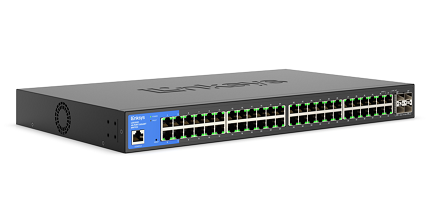
Say Hello to the Linksys LGS352C
The Linksys LGS352C, a 48-port managed gigabit ethernet switch with four 10 Gbps SFP+ uplink ports offers a quick and easy solution to extend your office network. It features gigabit speed ports, a web interface for easy configuration, and management for networking devices to be located anywhere without the need for AC outlets.
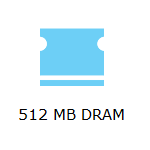
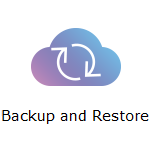
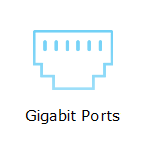
- Static Routing
- Internet Group Management Protocol (IGMP) Multicast
- 802.1q VLAN Tagging
- Access Control List (ACL)
- 802.1x RADIUS Authentication
- Command Line Interface (CLI) Access support
- Port Mirroring
- Link Aggregation
- Port Security
- 802.1p Quality of Service (QoS)
- Bandwidth and Storm Control
- Trade Agreements Act (TAA) compliant
- Indicator lights
- Rack-mountable
- Power supply input: 100V – 240V AC; 50 Hz – 60 Hz, 1.5A
- Dimensions: 440 x 260 x 44 mm
- Weight: 3,468 g (7.65 lb)
- Reset button
- Ports:
- 48 Gigabit ethernet ports
- Four 10 Gbps SFP+ uplink ports
- One Power port
- One Console port
- Browser requirements:
- Latest Google Chrome™ version (minimum version 80.0 or later)
- Latest Firefox® version (minimum version 72.0 or later)
- Linksys LGS352C
- Quick start guide
- Rack mounting kit with eight screws
- Four rubber feet
- Power cord
The hardware version is located beside or beneath the model number and is labeled version, ver., or V. If there is no version number beside the model number on your Linksys product, the device is version 1. If you still have trouble finding your version number, see the complete article to learn more.
- Firmware
- Ver. 1.01.02.01
- Latest Date: 5/30/2023
- Download 18.3 MB
- Release Notes
Ready to explore your router's settings?
Launch the web interface emulator to get started. This replicates the real router interface for demonstration purposes only.
Updating the firmware of the Linksys LGS352C
To avoid losing any settings, it is recommended to back up your configuration before performing a firmware upgrade.
1. Download the switch's firmware and log in to its web interface.
2. Click on the Upgrade option located at the upper-right corner of the web interface.
3. Select an Upgrade Method and Partition. Then, click on Choose File and select the firmware file you’ve previously downloaded.
4. Click on Apply > Upgrade. Then, click Reboot (when prompted) to complete the process.
Have you updated the firmware and wish to configure your settings? Click More for additional help.
You can unplug the power adapter/cord and reconnect to reboot the switch. Alternatively, to do it through the web interface, follow these steps:
1. Log in to the web interface of your switch.
2. Click on Reboot located at the upper-right corner of the web interface. Then, click on OK to confirm.
The easiest way to reset the switch to its factory default settings is to look for its reset button on the front panel, then press and hold it for more than 10 seconds.
You can also do it through the switch's web interface. Follow the steps below:
1. Log in to the web interface of your switch.
2. Click on Reset located at the upper-right corner of the web interface. Then, click on OK to confirm.
Select each category below to view the articles.
- Linksys LGS352C FAQs
- Linksys TAA-Compliant Switches
- Linksys-compatible transceivers from AddOn for Linksys Managed Gigabit Switches FAQs
- Overview of the Security settings of the Linksys Managed Gigabit Switch
- Linksys Managed Gigabit Switch Light Behavior
- Overview of the L2 Feature settings of the Linksys Managed Gigabit Switch
- Overview of the Monitoring settings of the Linksys Managed Gigabit Switch
- Overview of the ACL settings of the Linksys Managed Gigabit Switch
- Overview of the VLAN settings of the Linksys Managed Gigabit Switch
- How to upgrade or check the firmware of the Linksys Managed Gigabit Switch
- How to reset or reboot the Linksys Managed Gigabit Switch
- How to backup or restore configuration on your Linksys Managed Gigabit Switch
- How to change the Access timeout settings of a Linksys Managed Gigabit Switch
- InterVLAN routing using Linksys Managed Switch’s L3 Mode with internet access
- How to add users to the Linksys Managed Gigabit Switch
- Configuring the IP Settings on a Linksys Managed Gigabit Switch
- Configuring the Voice VLAN settings of the Linksys Managed Gigabit Switch




