
Say Hello to the Linksys LGS310MPC
The Linksys LGS310MPC is a 110W TAA-compliant eight-port Managed Gigabit switch that offers a quick and easy solution to extend your office network. It features gigabit speed ports, a web interface for easy configuration and management, and Power over Ethernet (PoE+) support for networking devices to be located anywhere without needing alternating current (AC) outlets.
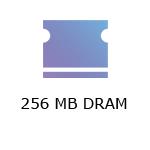
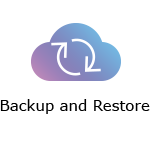
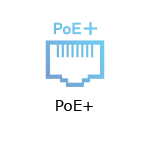
- 110W PoE+ Power Budget
- Static Routing
- Internet Group Management Protocol (IGMP) Multicast
- 802.1q VLAN Tag
- Access Control List (ACL)
- 802.1x Radius Authentication
- Command Line Interface (CLI) Access support
- Port Mirroring
- Link Aggregation
- Port Security
- 802.1p QoS
- Bandwidth and Storm Control
- It can be placed on a desktop or wall-mounted
- Indicator lights
- External power supply: AC power 100V - 240V AC at 50 - 60 Hz
- Dimensions (D x W x H): 105 mm x 240 mm x 27 mm
- Weight: 636 g
- Buttons and Switch
- LED mode button
- Reset button
- Rocker-style power ON/OFF switch (back panel)
- Ports
- Eight PoE+ Gigabit ports
- Two SFP+ 10 Gbps ports
- DC 12V power port (back panel)
- Browser requirements:
- Latest Google Chrome™ version (minimum version 80.0 or later)
- Latest Firefox® version (minimum version 72.0 or later)
- Linksys LGS310MPC
- Quick start guide
- Mounting kit with two screws and two anchors
- Power adapter (120W AC/DC; single output: 54V DC/2.22A)
The hardware version is located beside or beneath the model number and is labeled version, ver., or V. If there is no version number beside the model number on your Linksys product, the device is version 1. If you still have trouble finding your version number, see the complete article to learn more.
Ready to explore your router's settings?
Launch the web interface emulator to get started. This replicates the real router interface for demonstration purposes only.
Updating the firmware of the Linksys LGS310MPC
1. Download the switch's firmware and log in to its web interface.
2. Click on the menu icon in the upper-left corner.
3. Click on Configure.
4. Select the Firmware or Maintenance tab to upgrade the firmware. Click More for additional help.
Rebooting the Linksys LGS310MPC
You can unplug the power adapter/cord and reconnect to reboot the switch. To do it through the web interface, follow these steps:
1. Access the web interface of your switch.
2. Click on the avatar of the admin account on the upper-right-hand side and click on Reboot.
3. Click on Apply to proceed or Cancel to abort the process.
Resetting the Linksys LGS310MPC
The easiest way to reset the switch to its factory default settings is to look for its reset button on the front panel, then press and hold for more than 10 seconds.
You can also do it through the switch's web interface. Follow the steps below:
1. Access the web interface of your switch.
2. Click on the avatar of the admin account on the upper-right-hand side and click on Reset.
3. Click on Apply to proceed or Cancel to abort the process.
Select each category below to view the articles.
- Linksys LGS310MPC FAQs
- Linksys TAA-Compliant Switches
- Linksys Managed Gigabit Switch Light Behavior
- Linksys-compatible transceivers from AddOn for Linksys Managed Gigabit Switches FAQs
- Overview of the Security settings of the Linksys Managed Gigabit Switch
- Feature Comparison of the Linksys Managed PoE+ Gigabit Switches
- Overview of the Access Control settings of the Linksys Managed Switch for Business
- Overview of the VLAN settings of the Linksys Managed Gigabit Switch
- Overview of the ACL settings of the Linksys Managed Gigabit Switch
- Overview of the Monitoring settings of the Linksys Managed Gigabit Switch
- How to add a user and admin to the Linksys Managed Switch for Business
- How to change the Access Timeout settings of a Linksys Managed Switch for Business
- Configuring the IP Settings on a Linksys Managed Switch for Business
- Configuring the Voice VLAN settings of the Linksys Managed Switch for Business
- Accessing the Menu CLI using the console port on the Linksys Managed Switch for Business




