In the My Network tile, you can restart your network or add a new child node.
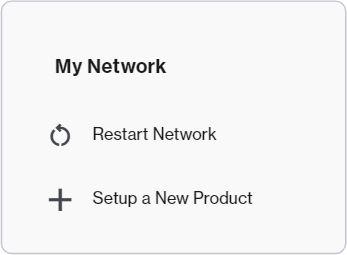
Before you begin:
- Parent router - This refers to the Linksys Mesh router that is connected to your modem.
- Child node - This refers to an additional Linksys Mesh router used to extend your WiFi network.
1. Log in to the router web interface.
2. From a mobile device, click on the three dots on the upper right-hand side. From a desktop computer, click on Menu in the black bar.
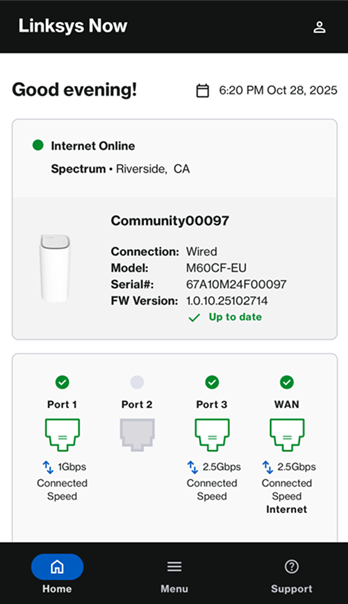
Mobile device

Computer
3. You have now accessed the My Network tile.

Mobile device
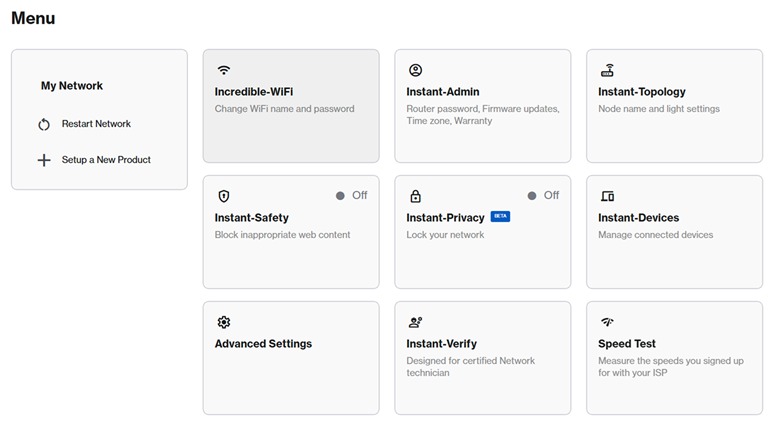
Computer
To restart your network, you can simply power cycle the parent router or use the link in the web interface. The WiFi will temporarily disconnect while the network is rebooting.
1. Click on Restart Network.
2. You will get a reminder that your network will be temporarily down while the network reboots. Click on Ok when ready.

3. The light on your nodes will begin to flash. The network will be back online once each of the lights on your nodes is back to solid white.
After a reboot, you may see offline child nodes in the web interface. Wait until the nodes have a solid white light, then refresh the browser if needed.
1. Connect your computer or mobile device to the Linksys WiFi network.
2. Power ON the child node near the parent router during setup. Child nodes during setup should be no more than 10 ft from the parent router; the closer, the better. After the child node has been added, you can move it. Wait for the light to turn solid blue on the new child node.

Solid blue - ready for setup
Red light? Hold down the reset button of the child node for about 15 seconds to restore it to factory defaults.
3. Click on Setup a New Product.
4. Click Next.

5. The parent router will begin scanning for unconfigured nodes. This can take a few minutes.

The light on the child node will begin blinking once it has been detected.
6. Once setup is complete, the light on the child node will turn solid white, and your new node will be displayed in the list. Click Next.
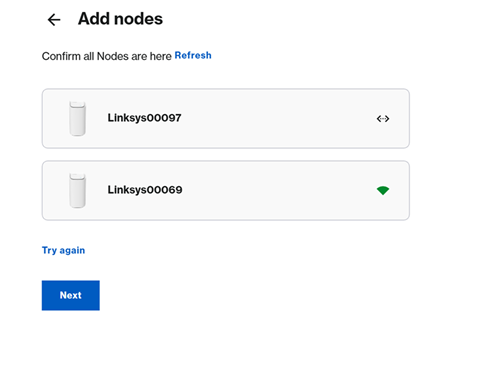
Not seeing the new child node?
- Click Refresh.
- If the light on the new node is still blinking white, wait until it becomes solid white. It may take a bit longer, but it’s already being onboarded to your network physically.
- If the light on the new child is still solid blue, this means the router did not detect it. Click on Try again or move the new child node closer to the parent node, wait for the light to turn solid blue, and click Try again.
7. Once the light on the new node turns solid white, it is ready to use.
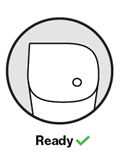
You can now relocate your node. Once done, click on Close.





