The Linksys dual-band routers are capable of transmitting and receiving data using both 2.4 GHz and 5 GHz frequencies, either simultaneously or one at a time. The 2.4 and 5 GHz WiFi signal ranges are divided into a number of smaller bands called wireless channels. Each of these wireless channels translates to a specific radio frequency (Channel 6, for example, is 2.437 GHz).
The need to change your router's wireless channel may occur when you experience interferences. Interference is one of the most common problems your home network may face, and this can be caused by the following:
The need to change your router's wireless channel may occur when you experience interferences. Interference is one of the most common problems your home network may face, and this can be caused by the following:
- electronic devices in your home (cordless phones, speakers and microwave ovens)
- neighboring WiFi
- physical obstructions (walls, mirrors or glass)
- distance or location
These factors can reduce your network’s performance. Changing channels is one of the best ways to resolve intermittent signal and to optimize your WiFi.
The information below will further explain and differentiate your Linksys dual-band router's wireless channels.
The information below will further explain and differentiate your Linksys dual-band router's wireless channels.
The 2.4 GHz Band
The 2.4 GHz band has 11 available channels that are .005 GHz away from each other with a channel width of 20 MHz. When your wireless device is set to channel 6, you are using the frequencies of channels 5 and 7 and half of 4 and 8. It’s best to distance your network at least 5 channels (25 MHz) away from others to avoid overlapping frequencies. Different but adjacent channels (such as 1, 2 and 3) use the same spectrum and will interfere with one another.
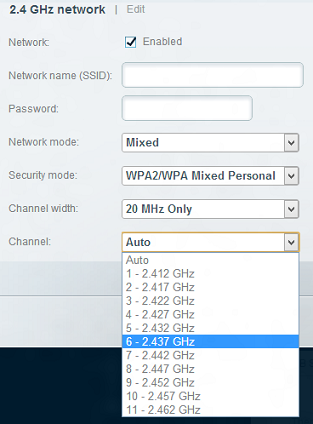
The 2.4 GHz band has three non-overlapping channels: 1, 6 and 11. The most commonly used channel is 6. If you’re experiencing interference on this channel, switch to channel 1 or 11. If interference persists, consider switching to other channels. For a visual representation, refer to the example below:
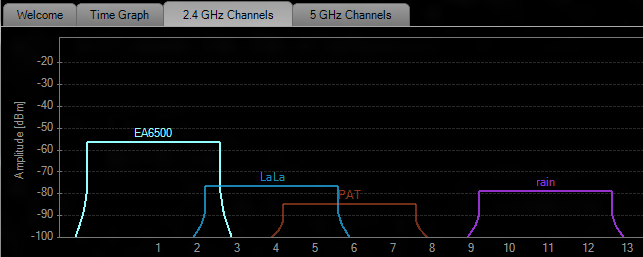
There are four networks in this example, namely: EA6500, LaLa, PAT and rain. Each network is set to a different wireless channel for presentation purposes. Below are the details:
- EA6500 is broadcasting on Channel 1
- LaLa is broadcasting on Channel 4
- PAT is broadcasting on Channel 6
- rain is broadcasting on Channel 11
Since EA6500, PAT and rain are 5 channels away from each other, their signals don’t overlap. On the other hand, LaLa, despite being on a different channel, interferes with EA6500 and PAT.
The 5 GHz Band
Connection issues are easier to avoid on the less-crowded 5 GHz band. There are relatively few devices available that make use of this band; coupled with its 23 non-overlapping channels, the 5 GHz band is less prone to interference. Each channel is 20 MHz away from each other, providing more available bandwidth.
The 5 GHz Band
Connection issues are easier to avoid on the less-crowded 5 GHz band. There are relatively few devices available that make use of this band; coupled with its 23 non-overlapping channels, the 5 GHz band is less prone to interference. Each channel is 20 MHz away from each other, providing more available bandwidth.
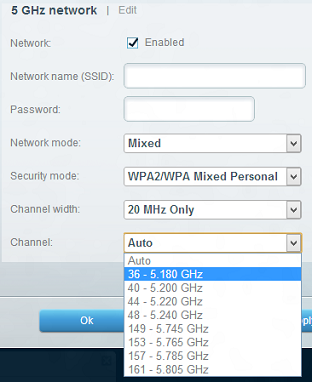
It is recommended to select the 2.4 GHz band for simple browsing and email. For media streaming and other heavy activities like gaming and Voice over Internet Phone (VoIP), consider switching to the less-crowded 5 GHz band.
QUICK TIP: As wireless range decreases, the frequency increases. Thus, the 5 GHz band is ideal for home networks with devices that are not distant from one another. For a network that requires a wider reach, select the 2.4 GHz band.
Different devices you can use to extend your network
If you still experience connection problems after changing the wireless channel, you might need to add another device to your home network such as a switch or range extender. This way, you can connect more devices to the network and extend the WiFi. To learn more about this, click here. Also, to get the latest networking products from the Linksys Store, click here.
QUICK TIP: As wireless range decreases, the frequency increases. Thus, the 5 GHz band is ideal for home networks with devices that are not distant from one another. For a network that requires a wider reach, select the 2.4 GHz band.
Different devices you can use to extend your network
If you still experience connection problems after changing the wireless channel, you might need to add another device to your home network such as a switch or range extender. This way, you can connect more devices to the network and extend the WiFi. To learn more about this, click here. Also, to get the latest networking products from the Linksys Store, click here.
Find out more:




