The Media Access Control (MAC) address is a unique identifier assigned to each network adapter or Network Interface Card (NIC) of a computer or device. The MAC Filtering feature of your Linksys Smart WiFi Router will allow or prevent access to the network using this unique identifier.
Why do you need it?
The MAC Filter feature is a wireless security option that you can use instead of setting up a WiFi password to protect your network. On your Linksys cloud account, you can enable MAC Filters in the MAC Filtering tab of the Wireless tool.
The MAC Filter feature is a wireless security option that you can use instead of setting up a WiFi password to protect your network. On your Linksys cloud account, you can enable MAC Filters in the MAC Filtering tab of the Wireless tool.
NOTE: If you enable this option, the Wi-Fi Protected Setup™ (WPS) feature will be disabled.
This article will guide you in configuring the wireless MAC Filter feature of your Linksys Smart WiFi Router using the Linksys cloud account.
1. Access your Linksys cloud account.
2. On the left navigation pane, click the Wireless tool under Router Settings.
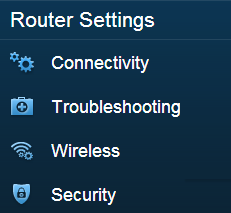
3. Click the MAC Filtering tab.
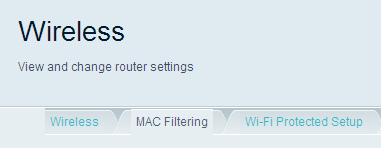
4. Check the Enabled box.
NOTE: If you want to disable MAC Filtering, you can uncheck the Enabled box instead.
NOTE: If you want to disable MAC Filtering, you can uncheck the Enabled box instead.
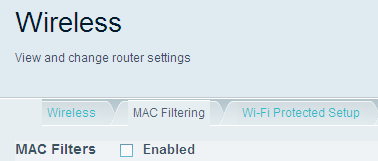
A pop-up that says, Enabling MAC filtering will disable WPS. Do you want to continue? will appear. Select Yes to proceed.
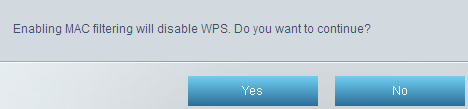
5. Select among the Filter options that you want to set up:
• Deny access for the listed MAC addresses – This option is used if you want to create a list of MAC addresses that cannot access your network. Any device whose MAC address is listed will not be permitted to connect to your network.
• Allow access for ONLY the listed MAC addresses – This option is used if you want to limit access to your WiFi to certain devices. Only the devices whose MAC addresses are listed will be allowed to connect to your network. All other devices will be denied.
• Deny access for the listed MAC addresses – This option is used if you want to create a list of MAC addresses that cannot access your network. Any device whose MAC address is listed will not be permitted to connect to your network.
• Allow access for ONLY the listed MAC addresses – This option is used if you want to limit access to your WiFi to certain devices. Only the devices whose MAC addresses are listed will be allowed to connect to your network. All other devices will be denied.
NOTE: In the image below, the Deny access for the listed MAC addresses option is selected.
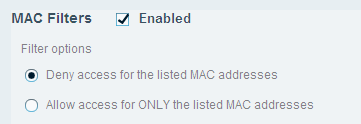
6. To specify the MAC address that you want to deny or allow access to your network, click Add MAC Address in the MAC Filter List section.
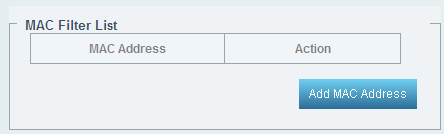
7. Enter the MAC address of the computer or device that you want to deny or allow access to your network and then click Save.
NOTE: If you want to know how to check your device's MAC address, go to the Linksys Smart WiFi Tools navigation menu > Device List or Network Map > click on your device name. It will display the details such as its name, manufacturer, model, IP, and MAC address. Devices with Offline status will not display these details.
NOTE: If you want to know how to check your device's MAC address, go to the Linksys Smart WiFi Tools navigation menu > Device List or Network Map > click on your device name. It will display the details such as its name, manufacturer, model, IP, and MAC address. Devices with Offline status will not display these details.
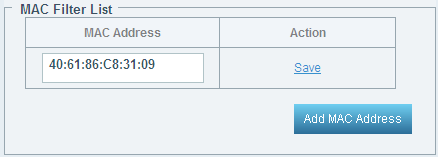
NOTE: You can Edit / Delete the MAC address you have entered.
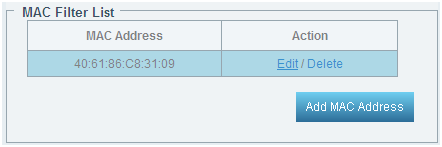
QUICK TIP: You can add up to 31 MAC addresses that you want to allow or deny access to your network. All MAC addresses that will be added on the list will have the same access restriction depending on what Filter option you have selected in step 5.
8. Click Apply > Ok to save the changes.
Connecting wireless electronic devices
Today, most of our devices at home are connected wirelessly to the network. Through your Linksys Smart WiFi Router, you can experience ease in connecting your wireless devices.
Today, most of our devices at home are connected wirelessly to the network. Through your Linksys Smart WiFi Router, you can experience ease in connecting your wireless devices.




