Building a home network may sound technical, but it is easier than you think. With the right equipment and setup, you can create a system that is fast, secure, and able to handle the needs of everyone in your household.
This guide will walk you through the must-haves and essentials to get started.
Step 1: Get Internet Service
Your home network begins with your Internet Service Provider (ISP). This is the company that delivers the internet to your home through fiber, cable, or DSL.
Choose a plan that fits your needs:
- For light browsing or social media, a basic plan works.
- For streaming, online classes, or gaming, go for faster speeds (preferably fiber).
- For multiple users and smart devices, choose a high-speed, unlimited plan.
Step 2: Gather the must-have equipment
1. Modem – The device that connects to your ISP’s line and brings the internet into your home.
The Internet Duo: How modems and routers work together
2. Router – Distributes the internet connection to your devices through WiFi or ethernet cables. Many modern modems already include a router, but stand-alone routers often perform better.
Choosing the right setup for your space:
 Smaller homes: A standard router is usually sufficient to provide reliable coverage across a modest area.
Smaller homes: A standard router is usually sufficient to provide reliable coverage across a modest area.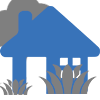 Larger Homes: If you’re dealing with WiFi dead zones or multiple smart devices spread across floors and rooms, consider upgrading to a Mesh WiFi system or a Cognitive router. These solutions offer seamless, whole-home coverage by intelligently distributing the signal through multiple access.
Larger Homes: If you’re dealing with WiFi dead zones or multiple smart devices spread across floors and rooms, consider upgrading to a Mesh WiFi system or a Cognitive router. These solutions offer seamless, whole-home coverage by intelligently distributing the signal through multiple access.
Reading suggestion:
Understanding Mesh and Cognitive Routers: Which one fits your network needs?
3. Ethernet cables – Used for wired connection. These provide faster and more stable internet compared to WiFi. They are ideal for gaming PCs, smart TVs, or your work computers.
Here’s a good read about choosing the best connection for you.
4. WiFi extenders or WiFi boosters (optional) – These devices help reduce dead zones by amplifying and redistributing your existing WiFi signal. However, for larger homes with multiple smart devices, a Mesh WiFi system offers a more reliable and scalable solution, ensuring seamless coverage across every room.
Step 3: Set up the router or Mesh systems
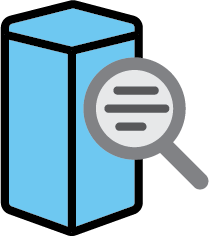
- Place your router in the center of your home for better coverage. Read about router placement and why it matters.
- Routers usually come with a step-by-step guide. Just follow those instructions to link your modem and router, and you'll be ready to get online.
Step 4: Secure your network
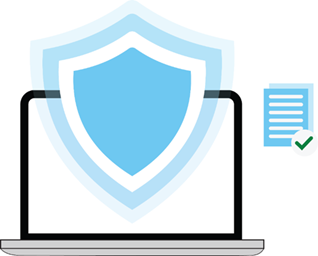
Protecting your WiFi is just as important as getting it running.
- Change the default WiFi name (SSID) and password.
- Use a strong password with numbers, letters, and symbols.
- Enable WPA2™ or WPA3™ encryption in your router settings.
- Create a Guest network. If visitors often connect, use this network to keep your main network safe.
Reading suggestions:
Here are things you can do to secure your Linksys network
Best practices checklist for your WiFi network
Step 5: Connect your devices

Now you can hook up your gadgets.
- Phone, tablets, laptops, smart TVs, and smart home devices connect through WiFi.
- Gaming consoles, PCs, or streaming boxes work best with ethernet for faster and steadier connections.
WiFi or Ethernet? Choosing the best connection for you
Step 6: Keep your network running smoothly
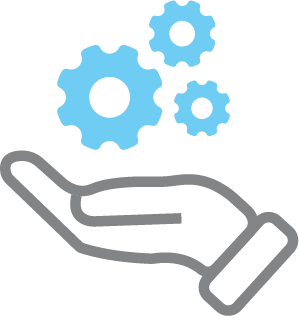
![]() Even the best network will slow down or become vulnerable without proper care. Here’s how to keep it performing at its best:
Even the best network will slow down or become vulnerable without proper care. Here’s how to keep it performing at its best:
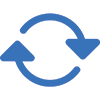 Restart your router occasionally.
Restart your router occasionally.
Rebooting your router helps refresh the system, clear temporary glitches, and improve connectivity.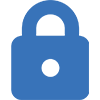 Keep your router’s firmware updated.
Keep your router’s firmware updated.
Firmware updates provide critical bug fixes, security patches, and performance enhancements. Keeping the firmware of your Linksys device updated ensures smoother operation and protects against vulnerabilities.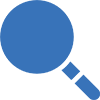 Monitor connected devices.
Monitor connected devices.
If your internet feels sluggish, check which devices are connected to your network. Remove any unfamiliar or unauthorized devices to prevent bandwidth theft or security risks.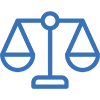 Balance network usage.
Balance network usage.
Streaming, gaming, and large downloads can put a strain on your network. Try to stagger heavy usage across devices to maintain consistent speeds.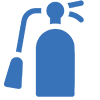 Replace outdated hardware.
Replace outdated hardware.
If your router is more than 5 years old, upgrading to a newer model can make a big difference in speed and stability.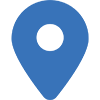 Optimize router placement.
Optimize router placement.
Where you place your router matters; here’s why.
Reading suggestions:
Router Security and why it is important
Best practices checklist for your WiFi network
- Network switch – Adds more ethernet ports if your router does not have enough.
- Uninterruptible Power Supply (UPS) – Keeps your internet up during short power outages.
- Network Attached Storage (NAS) – Acts like a personal cloud for storing and sharing files.
By learning how to build and maintain the best home network, you can enjoy a fast, secure, and future-ready connection that supports your household’s needs every day.




