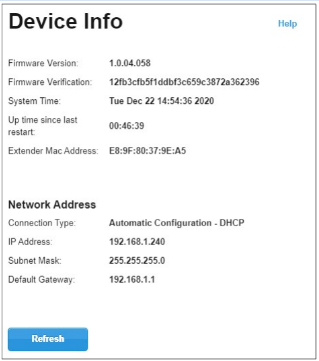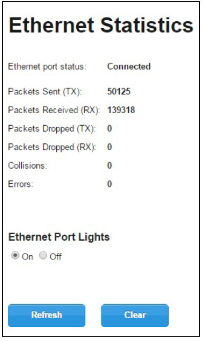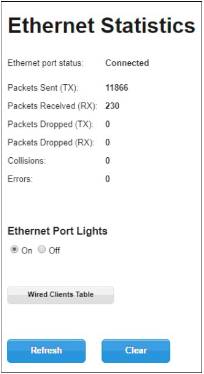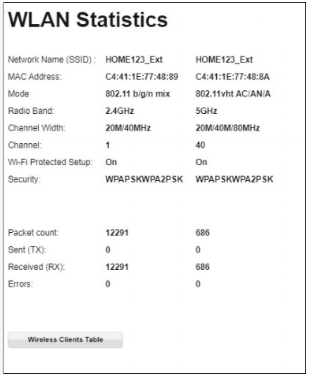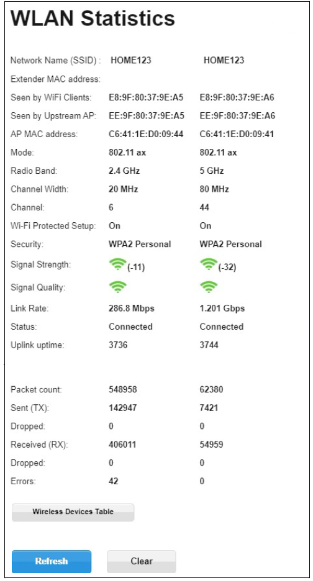This article gives you an overview of the Status page for the Linksys RE7350 Max-Stream™ WiFi 6 Range Extender and Linksys RE7310 MAX-STREAM™ WiFi 6 Range Extender.
To use this feature, access the web interface of your range extender. For instructions, click here.
The table below shows the settings that can be configured under Status:
| Feature |
Description |
Device Info
|
This is available in both Access Point and Range Extender modes.
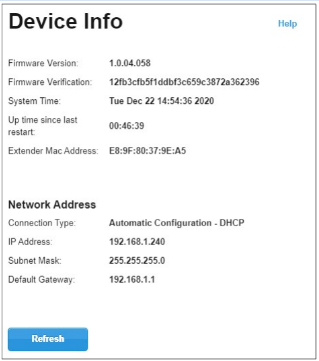
- Firmware Version - The most current firmware installed on your range extender.
- Firmware Verification - The MD5 checksum of the firmware is displayed.
- System Time - Current time of the range extender identified by the NTP protocol.
- Up time since last restart - Time elapsed since the last restart.
- Extender Mac Address - The MAC address of the range extender's ethernet port.
- Network Address - This is the network IP address of the range extender.
|
Ethernet Statistics
|
If you have a client connected to the ethernet port of the range extender or you are using the Wired Range Extender mode, you can view the ethernet statistics in this page.
NOTE: This is only available for the Linksys RE7350.
Access Point mode
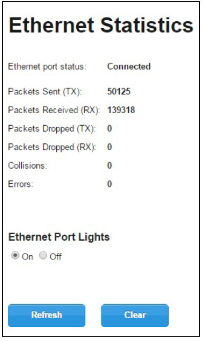
Range Extender mode
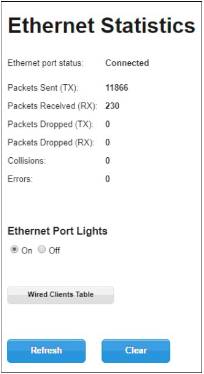
- Ethernet port status - Indicates whether a device is connected to the range extender's ethernet port.
- Packets Sent (TX) - The number of packets transmitted from the range extender to the wired device.
- Packets Received (RX) - The number of packets received by the range extender from the wired device.
- Packets Dropped (TX) - The number of packets dropped on transmission from the range extender to the wired device.
- Packets Dropped (RX) - The number of packets dropped on transmission from the wired device to the range extender.
- Collisions - The number of collisions occurring on the ethernet port.
- Errors - The number of errors logged on the ethernet port.
- Ethernet Port Lights - Turn the ethernet port lights on or off.
- Wired Clients Table - View the MAC addresses and IP addresses of devices connected to the range extender with an ethernet cable.
- Clear - Click this to reset counters.
|
WLAN Statistics
|
This is available in both Access Point and Range Extender modes. You can use this tool to check your WLAN statistics.
Access Point mode
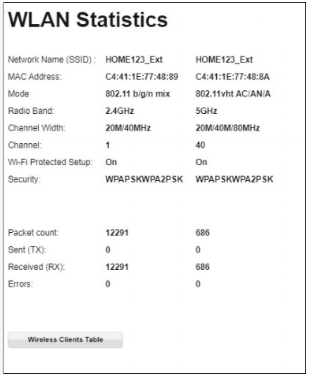
Range Extender mode
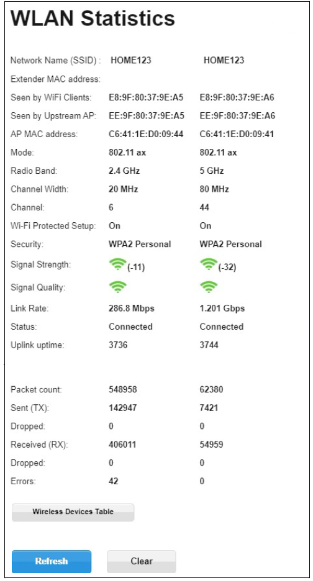
NOTE: You can click the Wireless Devices Table to view clients connected to the range extender or click refresh. You can also rename the clients here. |