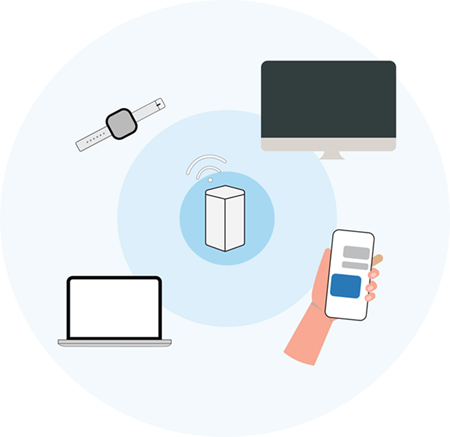
Every router has a limit to the number of devices it can efficiently support at once. The maximum device capacity varies depending on the router's hardware specifications, Wi-Fi® standards, and intended use case. Understanding the capacity of your router is crucial for ensuring optimal network performance, especially in environments with high device density, such as smart homes, offices, or public spaces.
When you connect your phone, laptop, or other devices to a WiFi router, the router gives each device a unique local IP address so it can access the internet. Most home routers use IP addresses that start with something like 192.168.1.x, where "x" is a number between 1 and 254.
Key notes:
- 192.168.1.1 is the default IP address of the router.
- 192.168.1.0 is the network address.
- 192.168.1.255 is the broadcast address.
Both the network and broadcast addresses are not usable IP addresses for devices.
The usable IP addresses are from 192.168.1.1 to 254. However, since 192.168.1.1 is reserved for the router, that leaves 192.168.1.2 to 192.168.1.254 available for devices, a total of 253 usable IP addresses.
This means that, in theory, a typical home router can support up to 253 devices connected via wired or wireless connections at the same time.
Despite those numbers, the practical limit is usually much lower. Consumer-grade routers handle about 20 to 50 devices comfortably, while higher-end or business models can manage 100 or more. What limits performance isn’t just the number of devices but how they use the network. A handful of devices streaming 4K videos can weigh down a router more than dozens of gadgets just browsing the web.
Performance is also influenced by:
- Router processing power (CPU and RAM)
- Internet speed provided by your ISP
- Network interference from walls, floors, and neighboring WiFi signals
- Smart devices and background process quietly consuming bandwidth
How to check the router’s capacity
Look up your router’s model number online; you can usually find it printed on the device itself. Type the model number into a search engine, and you should be able to find the manufacturer’s specifications, including the maximum number of devices it can support. This is a quick and easy way to check if your router is suitable for your needs.
If you have a Linksys router, learn how to find its model number.
Maximizing your network’s potential
To get the best from your router, consider these steps:
- Balance connections – Assign low-end devices like smart bulbs, sensors to 2.4 GHz, and keep high-bandwidth activities on 5 GHz or 6 GHz.
- Use ethernet for heavy tasks – Offload gaming, streaming, and work devices to wired connections where possible.
- Upgrade when needed – If your home or office has many active devices, a WiFi 6 router or mesh system will perform far better.
- Optimize placement. Learn more.
- Manage bandwidth – Enable Quality of Service (QoS) to prioritize important activities over background traffic.
- Keep firmware updated – Manufacturers release updates that can enhance stability and device handling.
Here’s a good read on choosing the best connection for you.
Tips to expand your network’s capacity
1. Add another router or access point into your network
If your network feels slow or crowded, adding a second router or access point can help spread the load. This allows more devices to connect without slowing things down. Just keep in mind, it can make managing your network a bit more complicated.
Understanding Mesh and Cognitive Routers: Which one fits your network needs?
2. Upgrade your internet plan
If your router supports many devices, you can improve performance by increasing your internet speed. For instance, imagine you have a 500 Mbps internet plan and 25 connected devices. That means, on average, each device could get up to 20 Mbps. But if you upgrade to a 2 Gbps plan, each device could get up to 80 Mbps, making things like video calls, streaming, and online gaming much smoother.




