This article will guide you on how to disable the Wi-Fi of your various AT&T™ routers/gateways. Click on the links below for more instructions.
NOTE: If your router/gateway model is not in the list or your device’s web interface looks different, contact your device manufacturer for further instructions.
Motorola NVG589
Pace 5031NV, 2Wire 3800HGV-B, Pace 4111N, 2Wire i38HG + i3812V / iNID
2Wire 2701HGV-B
ARRIS BGW210, ARRIS NVG599
NETGEAR 7550 B90
ARRIS NVG595
Motorola® NVG589
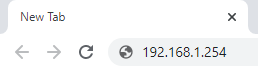
3. On the Wireless settings page, select Disabled as your Wireless Operation.
4. Click Save to apply changes.
NOTE: Enter the Device Access Code located on the side of your router/gateway in the Password field if needed.
Pace 5031NV, 2Wire 3800HGV-B, Pace 4111N, 2Wire i38HG + i3812V / iNID
1. Open a browser and enter "192.168.1.254" in the address bar then press [Enter] to access the router's/gateway’s web interface.
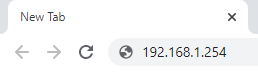
3. Click LAN > Wireless.
4. On the Wireless Interface page, select Disabled as your Wireless Networks/Wireless Access Point.
5. Click Save to apply changes.
NOTE: Enter the Device Access Code located on the side of your router/gateway in the Password field if needed.
1. Open a browser and enter "192.168.1.254" in the address bar then press [Enter] to access the router's/gateway’s web interface.
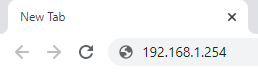
2. Click Home Network to see the View Network Summary page.
3. Under Home Network Local Interfaces Status, select the Disabled option next to Wireless.
4. Click Save to apply changes.
NOTE: Enter the Device Access Code located on the side of your router/gateway in the Password field if needed.
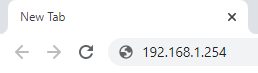
NOTE: Enter the Device Access Code located on the side of your router/gateway in the Password field if needed.
3. On the Wireless page, you will see the Wi-Fi settings per band. Make sure that the Radio Selection is set to 2.4 GHz Radio and select Off as your Wi-Fi Operation.
4. Click Save.
5. In the same way, select 5 GHz Radio under Radio Selection, then click Off as your Wi-Fi Operation.
6. Click Save to apply changes.
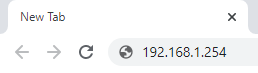
NOTE: Enter the Modem Access Code located on the side of your router/gateway in the Password field if needed.
3. On the Wireless Setup page, select Disabled as your Wireless Operation.
4. Click Save to apply changes.
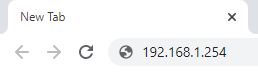
3. On the Wireless settings page, select Off as your Wi-Fi Operation.
4. Click Save to apply changes.
NOTE: Enter the Device Access Code located on the side of your router/gateway in the Password field if needed.




