This article will walk you through general instructions on how you can disable the Wi-Fi on the listed Comcast-supported devices below. If your model is not on the list, contact your device’s manufacturer for support.
- ARRIS XB3 - TG1682G
- ARRIS XB6 - TG3482G
- Cisco XB3 - DPC3941T
Before you begin
- Steps and instructions may vary depending on your gateway’s model.
- Make sure the computer you use to access the web-based setup page of your router or gateway is either wired directly to it or is connected via Wi-Fi.
- Make sure to know your login credentials as these differ for every manufacturer. Contact your device’s manufacturer for support.
1. Launch a browser, enter “https://10.0.0.1” in the address bar, and press [ENTER].
2. Enter the login credentials for your device.
3. Go to Gateway > Connection > Wi-Fi.
2. Enter the login credentials for your device.
3. Go to Gateway > Connection > Wi-Fi.
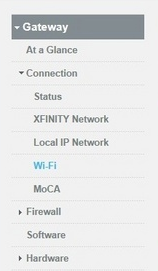
4. Under Private Wi-Fi Network, click on the EDIT button that corresponds to the Frequency Band (2.4 GHz or 5 GHz) that you wish to disable.
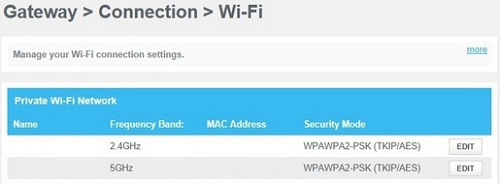
5. Click on Disable.
6. Click SAVE SETTINGS at the bottom.




