This article will walk you through general instructions on how you can disable the Wi-Fi on the listed Century Link-supported devices below.
NOTE: The steps and instructions may vary depending on your router/gateway’s model. Contact your device’s manufacturer for support.
Before you begin
NOTE: The steps and instructions may vary depending on your router/gateway’s model. Contact your device’s manufacturer for support.
Before you begin
-
Make sure that the computer you use to access the web-based setup page of your router or gateway is either wired to it directly or is connected to it via Wi-Fi.
-
Make sure to know your login credentials as these differ for every manufacturer. Contact your device’s manufacturer for support.
The steps below are applicable for the following products:
-
Actiontec C1000A/C1900A/C2000A
-
Actiontec PK5000/Q1000/Q2000
-
ZyXEL C1000Z/C1100Z
-
ZyXEL PK5000/PK5001/Q1000Z
1. Launch a browser and enter "https://192.168.0.1" in the address bar and press [ENTER].
2. Enter your login credentials found on the back of your router or as provided by your service provider. Click Apply to log in.
NOTE: The image used below is from Actiontec C1000A.
2. Enter your login credentials found on the back of your router or as provided by your service provider. Click Apply to log in.
NOTE: The image used below is from Actiontec C1000A.
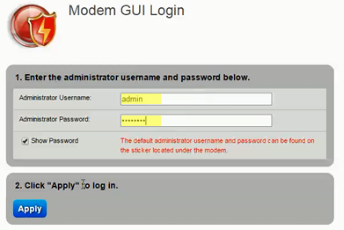
NOTE: For ZyXEL C1000Z/C1100Z, the default username is admin and the default password is Hadsee7j.
3. Click on Wireless Setup > Basic Settings.
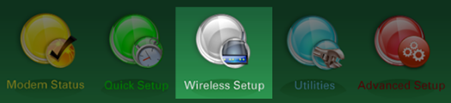
4. Under 1. Set the wireless radio state., switch to Disable. For Actiontec C1000A/C1900A/C2000A, the Disable option is under the Wireless Radio.
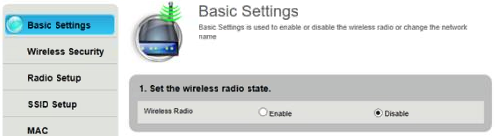
5. Click on Apply.

The steps below are applicable for the following products:
-
Technicolor C1100T/C2000T/C2100T
-
Actiontec C3000A
-
ADTRAN C424G/Calix C844G
-
ZyXEL C2100Z/C3000Z
-
ZyXEL FR1000Z
1. Launch a browser and enter "https://192.168.0.1" in the address bar and press [ENTER].
2. Enter your login credentials found on the back of your router or as provided by your service provider. Click Apply to log in.
NOTE: The image used below is from Actiontec C3000A.
2. Enter your login credentials found on the back of your router or as provided by your service provider. Click Apply to log in.
NOTE: The image used below is from Actiontec C3000A.
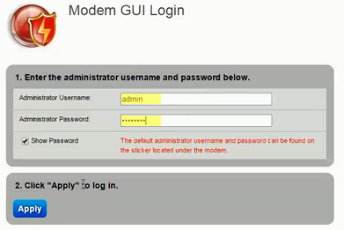
NOTE: For ZyXEL C2100Z/C3000Z, the default username is admin and the default password is 64f8aaD8.
3. Click on Wireless Setup > 2.4 GHz > Basic Settings.
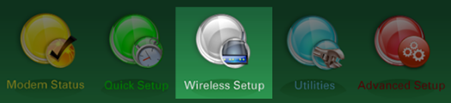
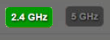
4. Under 1. Set the wireless radio state., switch to Disable.
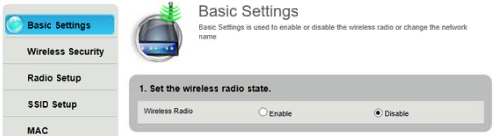
5. Click on Apply.

NOTE: To disable the Wi-Fi for the 5 GHz band, click on Wireless Setup > 5 GHz > Basic Settings. Then repeat Steps 4 and 5.
Cisco DDR2200
1. Launch a browser and enter "https://192.168.1.254" in the address bar and press [ENTER].
2. Enter your login credentials found on the back of your router or as provided by your service provider. The default username and password are user.
3. Go to Home Network > Wireless > Basic.
4. Uncheck Enable Wireless.
5. Click on Save/Apply.
2. Enter your login credentials found on the back of your router or as provided by your service provider. The default username and password are user.
3. Go to Home Network > Wireless > Basic.
4. Uncheck Enable Wireless.
5. Click on Save/Apply.
D-Link® AC1200
1. Launch a browser and enter "https://192.168.0.1" in the address bar and press [ENTER].
2. Enter your login credentials. The default username is admin and the default password is blank.
3. Go to Setup > Wireless Settings > Manual Wireless Network Setup.
4. Uncheck the Enable Wireless option.
5. Click on Save Settings.
NOTE: If your router/gateway is dual-band, disable both the 2.4 GHz and 5 GHz wireless bands.
2. Enter your login credentials. The default username is admin and the default password is blank.
3. Go to Setup > Wireless Settings > Manual Wireless Network Setup.
4. Uncheck the Enable Wireless option.
5. Click on Save Settings.
NOTE: If your router/gateway is dual-band, disable both the 2.4 GHz and 5 GHz wireless bands.
ZyXEL NBG-419N
To disable the Wi-Fi on your ZyXEL NBG-419N, flip the WLAN switch on the back of your device to turn it OFF.
ZyXEL P-870HN
To disable the Wi-Fi on your ZyXEL P-870HN, press and hold the WLAN switch for 1 second and then release it. The WLAN light should turn OFF.




