This article will walk you through general instructions on how you can turn OFF the Wi-Fi on your ASUS® router.
Before you begin, make sure the computer you use is turned ON and connected to the Wi-Fi.
NOTE: Steps and instructions may vary depending on your router’s model.
1. Launch a browser and type in the IP address "192.168.1.1" to access the router’s configuration page then press [ENTER].
2. Enter the login credentials for your device.
NOTE: The default username and password to login is admin.
3. Click on Wireless under the Advanced Settings menu.
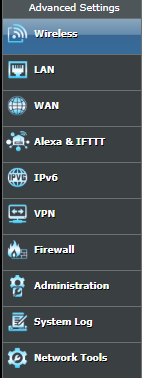
4. Click on the Professional tab.
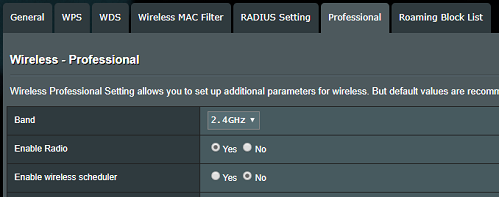
5. Select a Band that you want to disable.
NOTE: If you are using a dual-band router, make sure to disable both 2.4 GHz and 5 GHz networks.

6. Select No in the Enable Radio field.

7. Click Apply to save the configuration.
The network should now appear as disconnected on your computer.




