This article will walk you through general instructions on how you can turn OFF the Wi-Fi on your D-Link® router.
Before you begin, make sure the computer you use is turned ON and connected to the Wi-Fi.
NOTE: Steps and instructions may vary depending on your router’s model.
1. Launch a browser and type in the IP address "192.168.0.1" to access the router’s configuration page then press [ENTER].
2. Enter the login credentials for your device.
NOTE: The default username is admin then leave the default password blank.
3. Click on the SETUP tab and then click WIRELESS SETTINGS.
NOTE: The default username is admin then leave the default password blank.
3. Click on the SETUP tab and then click WIRELESS SETTINGS.
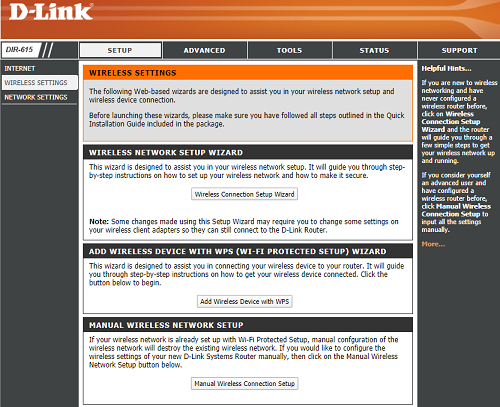
4. Select the Manual Wireless Connection Setup button located at the bottom of the page.
5. Uncheck the Enable Wireless option.
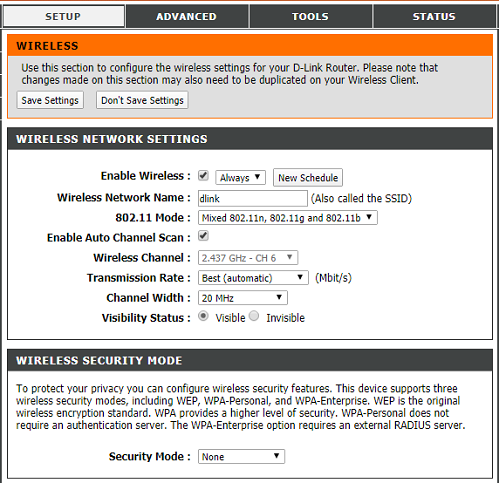
NOTE: If you are using a dual-band router, make sure to disable both 2.4 GHz and 5 GHz Wi-Fi.
6. Click Save Settings.
The network should now appear as disconnected on your computer.




