This article will guide you on how to disable the Wi-Fi of your Motorola® router/gateway.
NOTE: If your web interface looks different, contact your router/gateway manufacturer for further instructions.
1. Open a browser and enter your Motorola router's/gateway’s IP address in the address bar to access the web interface.
NOTE: The default IP address of a Motorola router/gateway is 192.168.0.1 but if it does not work, then use your correct IP address instead.
NOTE: The default IP address of a Motorola router/gateway is 192.168.0.1 but if it does not work, then use your correct IP address instead.
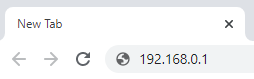
2. Enter “admin” as your Username then “motorola” in the Password field.
3. Click Login to access the web interface.
4. On the web interface, click the Wireless tab.
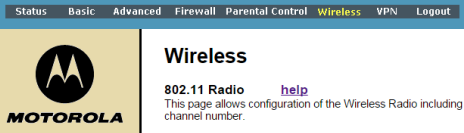
5. Select the Disabled option in the drop-down section for Wireless.
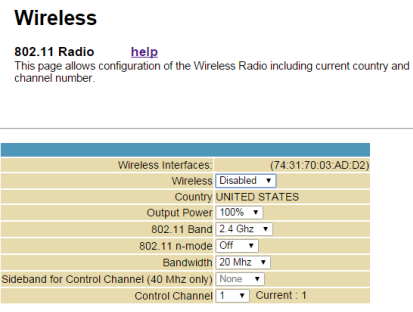
6. Click
 to save settings.
to save settings.QUICK TIP: The changes take effect immediately. A restart is not required anymore.




