This article will guide you on how to disable the Wi-Fi of your TP-LINK® router/gateway. Click on the corresponding links to learn more:
Using the physical Wi-Fi button
Using the web interface
Using the physical Wi-Fi button
You can disable the wireless capability of your TP-LINK router/gateway by pressing the Wi-Fi button at the back of the device itself.
NOTE: If your device does not have a Wi-Fi button, contact your manufacturer for further instructions.
NOTE: If your web interface looks different, contact your router/gateway manufacturer for further instructions.
1. Open a browser and enter your TP-LINK router/gateway’s IP address in the address bar to access the web interface.
NOTE: The default IP address of a TP-LINK router/gateway is 192.168.1.1.
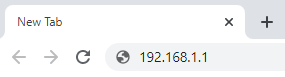
2. Enter your username and password.
NOTE: By default, the username and password of a TP-LINK router/gateway is both admin.
3. Click on the Basic tab.
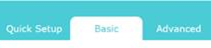
4. Go to the Wireless menu.
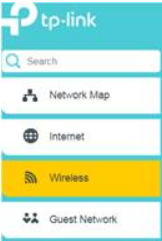
5. Uncheck the Enable box for both 2.4 GHz and 5 GHz bands.
6. Click on Save to apply changes.




