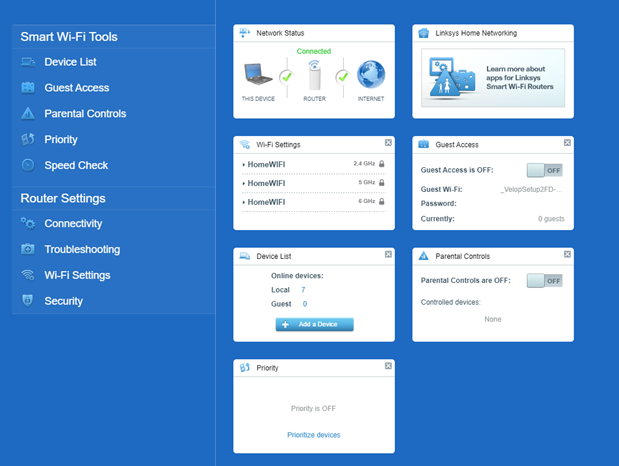This article will teach you how to log in to your network settings using a web browser.
This article applies to the following models:
-
- Linksys MBE7000 series
- Linksys MX6200 series
- Linksys LN1100 series
- Linksys LN1400
1. Connect a computer to the WiFi name of your Linksys network.
2. Open a web browser and enter "www.myrouter.info" or "myrouter.info" into the Address bar and press [ENTER].
You can also log in using the default IP address of the router which is https://192.168.1.1. If you have a Linksys MBE7000PW-HK provided by PCCW ISP and you have enabled the IPTV feature, use https://192.168.10.1.
3. If you receive a browser error message, follow these steps to resolve this issue.

4. Some routers have a blocking page. If you get the following screen, click on the mobile image to bypass the blocking page.

If you see the following screen instead, it means the router was set up, but the Plug-and-Play wizard was not completed. You need to complete the wizard before you can log in.

5. In the Access Router section, enter your router’s password and click Sign In.

If you haven’t customized the password or you have forgotten the password, click on Reset password to recover it.
You should now have accessed the local web interface.