This article will help you create or change your router’s admin password through the Linksys app or LinksysSmartWiFi.com page.
NOTES:
- The default password of a Linksys Intelligent Mesh router that has older firmware is admin.
- With the latest firmware, routers that support IMDA no longer use admin as the default password.
- For Airband ISP subscribers, the default administrator password of an unconfigured Linksys node is admin. After you set up the node or it has an internet connection, the default admin password changes to the unique pre-assigned WiFi password located on the product label.
- For Gigaclear ISP subscribers, the default administrator password of an unconfigured Linksys node is admin. Once the node has an internet connection, the password changes to the default WiFi Password (this is case-sensitive) plus the Recovery Key number, located on the product label.
Linksys app
Images may vary depending on your router and device.
1. Connect your mobile device to your WiFi, then open the Linksys app.
2. For iOS, tap Manage Your Wi-Fi. For Android™, tap Log in.
3. You will be prompted to log in using your Linksys cloud account. Enter the necessary credentials and tap Log in.
| iOS | Andriod |
 |
 |
3. You will be prompted to log in using your Linksys cloud account. Enter the necessary credentials and tap Log in.
You can also choose to log in using Router Password on iOS or Use Router Password on Android. If you are unable to log in to the Linksys cloud or if it happens to be down, you will need to recover your admin password.
4. On the dashboard, tap the menu icon in the upper-left corner.
5. Tap Network Administration.
5. Tap Network Administration.
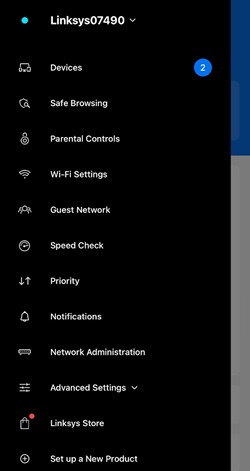
6. Tap Change Router Password.
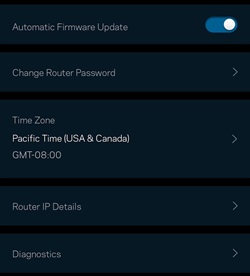
7. Enter your new password in the field. You can also create an optional password hint.
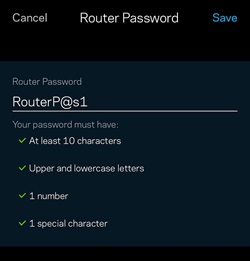
8. Tap Save.
You should now have changed your admin password.
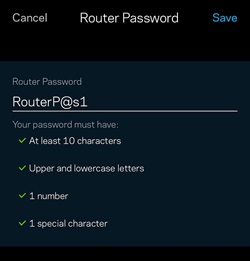
8. Tap Save.
You should now have changed your admin password.
Images may vary depending on your router.
1. Open a web browser to access the LinksysSmartWiFi.com page.
2. Click Connectivity under Router Settings.
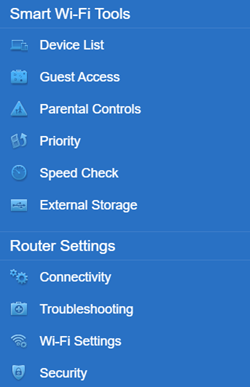
3. On the Basic tab, click Edit next to Router Password and enter your preferred password.
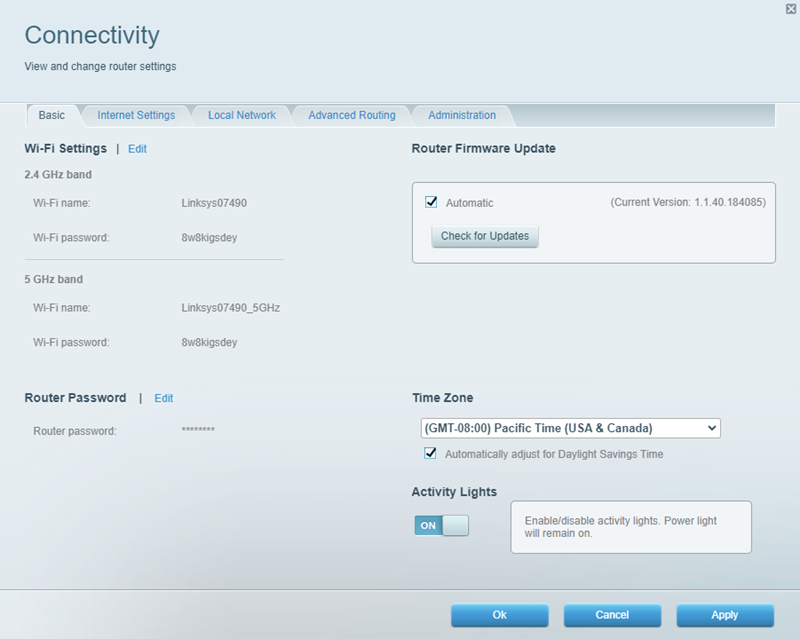
4. Click the Apply button to save the changes.
You should now have changed your admin password.
Find out more:
Changing the Linksys cloud account password via the LinksysSmartWiFi.com page
Changing the Linksys cloud account password using the Linksys app
Customizing the different WiFi bands of your Linksys router




