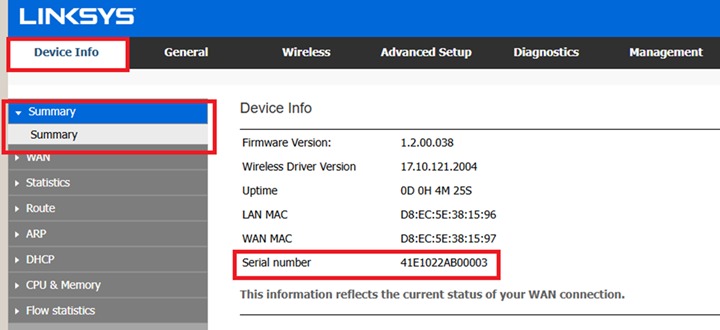The bottom or back panel of your Linksys device will have a product label with the model and version number printed together. Your device is version 1 if there is no version number next to the model number. You will also see the serial number and MAC address printed on the product label. You can also find the model and version number on the front or top panel of some models.
Depending on the model number, your product may differ in appearance from the examples provided in this article. The images shown here are for illustration only.
Find out more by selecting a product category from the options below.
Home Products
Mesh Routers
Non-mesh Routers
Business Products
Cloud-Managed Access Points
Business Switches
Web interface
Linksys Smart WiFi
Linksys app
New Classic Interface (only available on E9450-SG/AH)
1. Look at the bottom of the node.
2. You can find the model and version number below the Linksys logo. If there isn't a version number beside the model number, your device is version 1. The serial number and MAC address are printed below the QR code for WiFi connection.
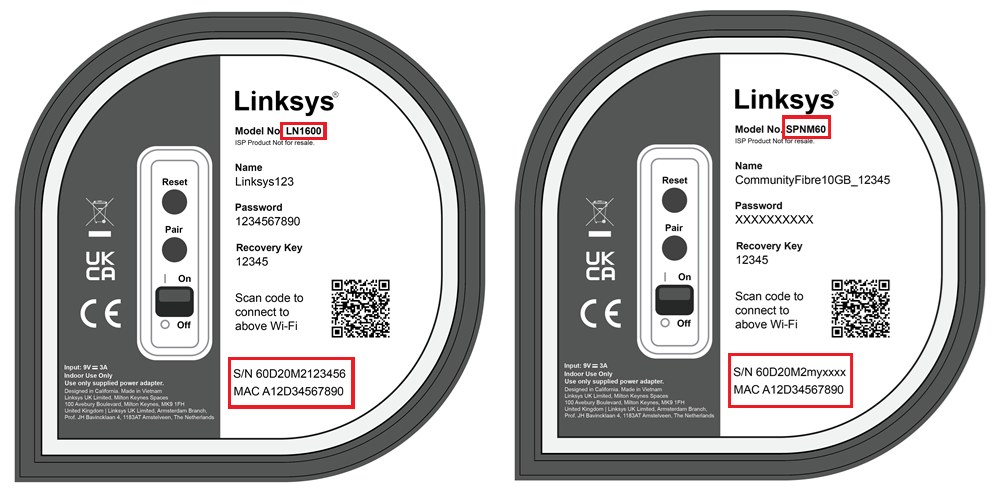
WHW and MX series
1. Look at the bottom of the node.
2. You can find the model and version number, serial number, and MAC address below the Linksys logo. If there isn't a version number beside the model number, your device is version 1.
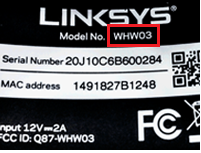
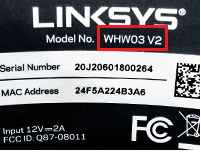

MR Series
1. Look at the bottom of the router.
2. You can find the model number next to the Linksys logo. If there isn't a version number beside the model number, your device is version 1.
3. The serial number and MAC address are printed next to the router’s WiFi settings.

EA Series
1. Look at the front panel or the bottom of the router.
2. You can find the model number below or next to the Linksys logo. If there isn't a version number beside the model number, your device is version 1.
3. The serial number and the MAC address are printed on the sticker underneath the device.
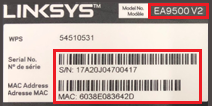
WRT Series
1. Look at the front panel of the router.
2. You can find the model number below the Linksys logo. If there isn't a version number, your device is version 1.
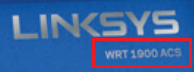
3. You can find the serial number and MAC address on the sticker underneath the device.
Range Extenders
1. Look at the top of the device.
2. You can find the model number above the indicator light. If there isn't a version number beside the model number, your device is version 1.
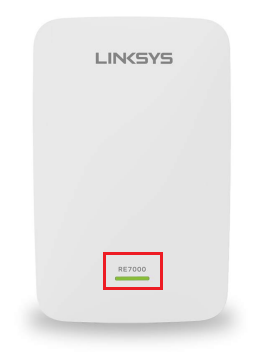
3. The serial number and MAC address are printed on the sticker underneath the device.
WiFi Adapters
1. You can find the model and version number, serial number, and MAC address on the sticker underneath or at the back of the device. If there isn't a version number beside the model number, your device is version 1.
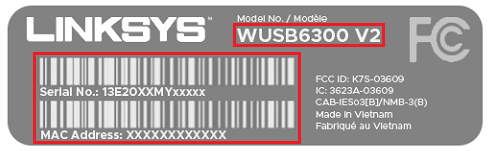
1. Look at the bottom of the device.
2. You can find the model number below the Linksys logo. If there isn't a version number, your device is version 1.
3. You can find the serial number and MAC address on the right of the model number.
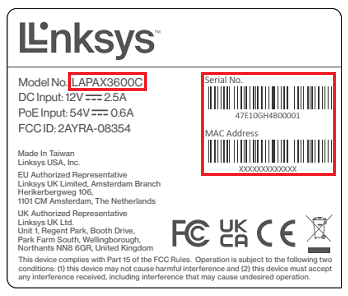
Business Switches
1. Look at the front of the device.
2. You can find the model number below the Linksys logo. If there isn't a version number, your device is version 1.
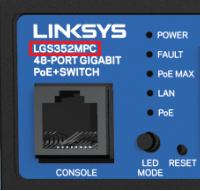
3. The serial number and MAC address are printed on the sticker underneath the device. The model number is also printed on the product label. If there isn't a version number, your device is version 1.
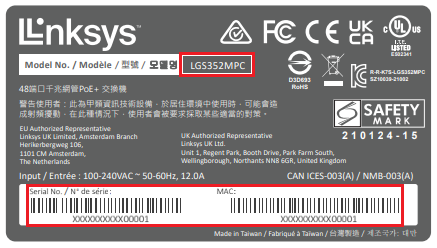
Finding the serial number of your device using the web interface
Aside from checking the device or its box, you can also find your device’s serial number through the web interface. Just follow the steps below:
1. Access your router’s web interface by typing "192.168.1.1" or your router’s IP address in the address bar of your web browser. Learn more.
2. Enter your router password and click Sign in.
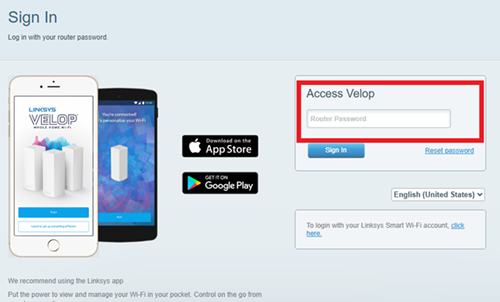
3. Go to the Troubleshooting tab by clicking the menu bar found on the left side of the screen.

4. Go to the Status tab, then click the Report sub-tab. You will be able to see your router’s serial number.
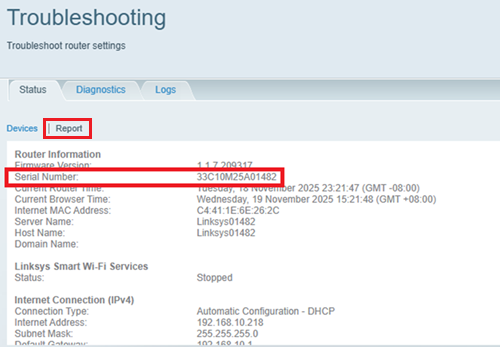
1. Log in to your Linksys app.
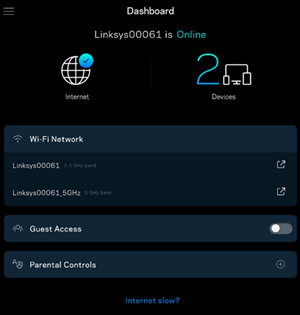
2. Tap the  Menu option found at the upper left side of the screen. Then go to Network Administration.
Menu option found at the upper left side of the screen. Then go to Network Administration.
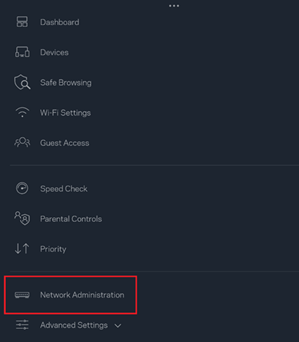
3. Tap on the router name to view additional information.
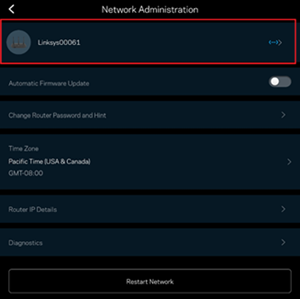
You will be able to see your router’s serial number.

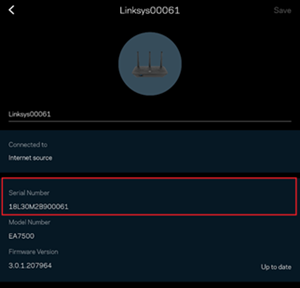
1. Access your router’s web interface by typing "192.168.1.1" or your router’s IP address in the address bar of your web browser. Learn more.
2. Enter your router password and click Log In.
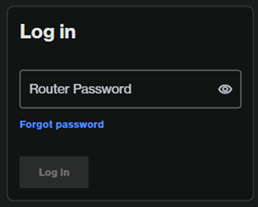
3. The router’s serial number is immediately shown on the dashboard.
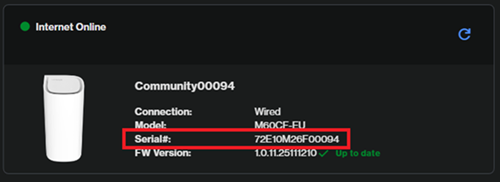
4. You can also find the serial number by clicking the Node section or by going to the Instant-Topology menu.
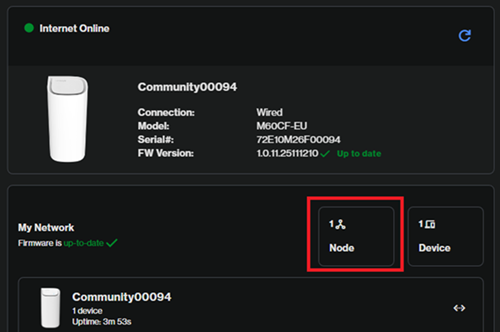
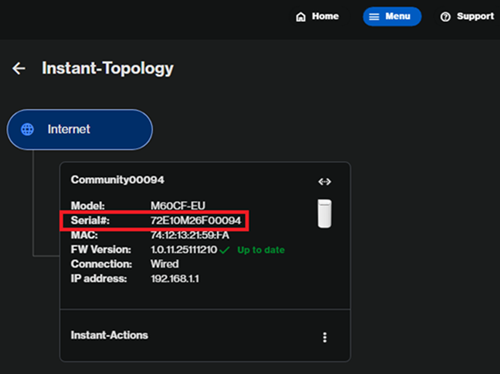
New Classic Interface (only available on E9450-SG/AH)
1. Access your router’s web interface by typing "192.168.1.1" or your router’s IP address in the address bar of your web browser.
2. Enter "admin" as the username and enter your password in the field provided. Click Apply.
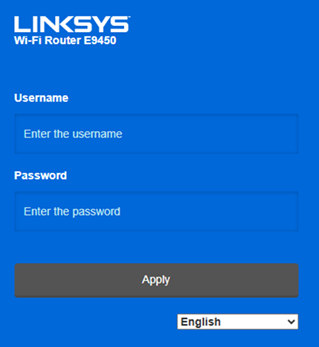
3. Go to the Device Info tab and then click on the Summary sub-menu. The router’s serial number will then be displayed on the screen.