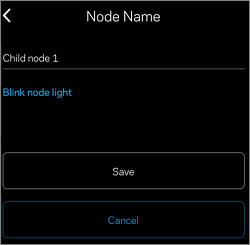These features are only supported on Linksys Velop products with Cognitive™ Mesh technology. This article will show you the functions of the Night mode light and Blink node light.
Images vary depending on the operating system of your mobile device. An iOS device is used in this article.
Night mode feature
1. Log in to the Linksys app.
2. Tap the menu icon located on the upper-left side of the dashboard.
3. Tap on Network Administration.

4. Tap on Nodes.

5. Tap on Settings.

6. Tap on the Node Light.

Node light settings and options may vary by model. Below are the settings for Linksys MX6200 and MBE7000. Tap on Save if you make any changes.
- Always on – The light is always turned ON. This is the default option
- On 8 AM-8 PM (Night mode) - Select this option to turn the light on top of the nodes automatically during this time frame. The port lights are not affected.
- Always off- Select this option to always keep the light OFF on all your nodes.

If you have other child nodes in the network that do not support the Node light feature, you will see the following notification.

Node light guide
Tap on the What does the light on my node mean? to view a guide of the status light on your nodes.

Learn the light behavior of Linksys MBE7000 and MX6200.
Blink node light
The Blink node light feature is only supported on Linksys MX6200 and MBE7000. These nodes have an additional feature called Blink node light to help you identify the node you want to rename.
1. Log in to the Linksys app.
2. Tap the menu icon located on the upper-left side of the dashboard.
3. Tap on Network Administration.

4. Tap on Nodes.

5. Tap on Settings.
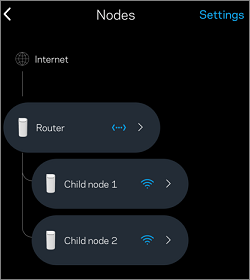
6. Tap on Node Name, then select a node.
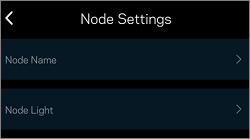
7. Tap on the Blink node light. Once you have identified the node, tap on Stop Blinking.
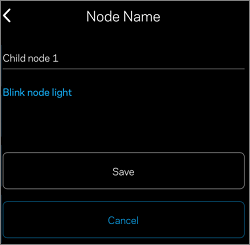
The light on the node will blink for about 20 seconds. Once you have identified the node, tap on Stop Blinking.
The light will stop blinking:
- If the app is closed
- If you move away from the Nodes page
- After 20 seconds (if you have not identified the node after it stops blinking, just tap on Blink node light again)
For all other products, you will need to identify the node by its serial number.
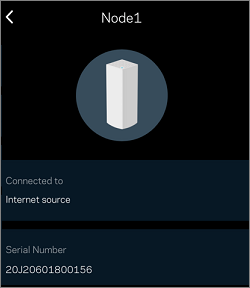
8. Enter a new name for your node and tap on Save.