
Say Hello to the Linksys LN1100 and LN1200
It uses the Linksys Cognitive™ Mesh technology to provide an easy way to connect by consistently optimizing connectivity across all your devices. This technology figures everything out for you by making continuous optimizations that improve the connectivity of your devices. The Linksys LN1200 only supports child mode and requires a Linksys Mesh parent node such as a Linksys LN1100.
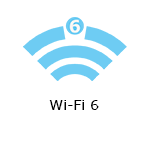
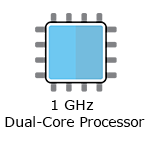
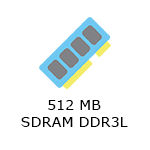
- Linksys Velop Micro 6 Mesh Router
- Linksys Cognitive Mesh technology
- AX3000 simultaneous dual-band Wi-Fi® 6
- Up to 3 Gbps WiFi speed
- 2x2 Spatial streams
- Plug-and-Play setup
- Night mode feature
- WPA3™ wireless security
- Supports parent and child modes (Linksys LN1100)
- Supports child mode only (Linksys LN1200)
- Linksys LN1100:
- Length: 1.9 in
- Width: 8.4 in
- Height: 5.6 in
- Linksys LN1200:
- Length: 4.6 in
- Width: 2.3 in
- Height: 2.3 in
- Linksys LN1100 v1

- Linksys LN1100 v2

- Buttons and Switch
- Reset button
- Power ON/OFF switch
- Pair button (Linksys LN1100 v2)
- Ports
- Four 1 Gbps ethernet ports
- One 2.5 Gbps internet port
- Power port
- Linksys LN1200

- Button and Port
- Reset button
- USB-C® power port
- An active internet connection
- A Linksys LN1100 and LN1200. The Linksys LN1200 supports child mode only, and it requires a Linksys Velop Mesh parent router/node
- A Linksys cloud account for remote access
- A mobile device or a computer to manage your network settings
- Linksys LN1101
- One Linksys LN1100 v1 / v2
- One power adapter (12V, 1.5A)
- One ethernet cable
- Quick Start guide
- Additional documentation
- Linksys LN11011202
- One Linksys LN1100 v1 / v2
- One power adapter (12V, 1.5A) for the parent router
- Two Linksys LN1200 v1 / v2 child nodes
- Two USB-C to AC power adapters (5V, 3A) for the child nodes
- One ethernet cable
- Quick Start guide
- Additional documentation
- Linksys LN11011201
- One Linksys LN1100 v1 / v2
- One power adapter (12V, 1.5A) for the parent router
- One Linksys LN1200 v1 / v2 child node
- One USB-C to AC power adapter (5V, 3A) for the child node
- One ethernet cable
- Quick Start guide
- Additional documentation
- Linksys LN1201
- One Linksys LN1200 v1 / v2
- One USB-C to AC power adapter (5V, 3A)
- Quick Start guide
- Additional documentation
The hardware version is located beside or beneath the model number and is labeled version, ver., or V. If there is no version number beside the model number on your Linksys product, the device is version 1. If you still have trouble finding your version number, see the complete article to learn more.
- Firmware
- Version 2.0
- Ver. 2.0.8.216608
- Latest Date: 6/24/2025
- Download 38.9 MB
- Release Notes
- Version 1.0
- Ver. 1.0.9.216616
- Latest Date: 6/26/2025
- Download 38.8 MB
- Release Notes
- Firmware
- Version 2.0
- Ver. 2.0.7.216042
- Latest Date: 8/6/2024
- Download 38.9 MB
- Release Notes
- Version 1.0
- Ver. 1.0.8.216033
- Latest Date: 12/17/2024
- Download 38.8 MB
- Release Notes
Introducing the Linksys Velop Micro 6 Mesh Router, your gateway to a world of fast, reliable, and secure Wi-Fi connectivity. Say goodbye to dead zones and hello to uninterrupted streaming, gaming, and browsing. Learn more about this product by watching this video.
Setting up the Linksys LN1100 and LN1200 with Plug-and-Play
1. Connect and power ON your Linksys LN1100 router and any Linksys LN1200 child nodes.
2. If the light is still solid blue, wait until the light on your router is a solid white.
3. The child nodes will begin pairing once the parent node has a solid white light. Wait until the light turns solid white on the child nodes. This can take about 4 to 5 minutes.
4. Connect a mobile device or a computer to the default WiFi name and password of your router, which are located at the bottom.
5. Open a web browser, enter "www.myrouter.info" or "myrouter.info" in the Address bar, and press [Enter] on your keyboard to begin the setup wizard. Once done, follow the on-screen instructions.
Are you still having trouble setting up your router? Click More for additional help.
1. Open the Linksys app.
2. Log in to the Linksys app dashboard.
3. Tap the menu icon.
4. Tap on Wi-Fi Settings.

5. Tap the field you want to change on the Wi-Fi Settings and then tap Save.
Resetting the Linksys Cognitive Mesh node
1. Press and hold the Reset button at the bottom of the device.
The top light of the node will flash bright red, pulse dimly three times, flash bright red again, and then turn OFF. You can release the reset button after this process, which takes 10-20 seconds.
2. Wait for the light to turn solid blue, indicating that the node is ready to be set up.
Select each category below to view the articles.
- Setting up the Linksys LN1100 and LN1200 with Plug-and-Play setup
- How to set up a Linksys LN1100 after a reset
- Setting up a Linksys Mesh router for PPPoE connection using the Plug-and-Play Setup Wizard
- How to add a child node to an existing Linksys Velop Mesh network with Plug-N-Play support
- How to link a Linksys Mesh network to your Linksys cloud account for remote access
- How to check if automatic firmware updates are turned ON
- Checking the firmware version of your Linksys LN1100 and LN1200
- How to manually update the firmware of your Linksys LN1100
- Troubleshooting the Linksys LN1100 and LN1200
- How to reset a Linksys Mesh node
- Incompatible nodes found error message
- Linksys Mesh system tips
- Best practices for your Linksys LN1100 and LN1200 WiFi network
- How to manually update the firmware of your unconfigured Linksys LN1200
- How to manually update the firmware on a configured Linksys LN1200
- Linksys app support for iOS




