The Linksys cloud account is a free service bundled with your Linksys Smart WiFi Router. This application allows you to configure your router settings locally or remotely over the internet. After setting up the router, you have to create a Linksys cloud account, which you will need to associate with your router.
Association may be required in the following scenarios:
- After factory reset – When the router has been reset to its default settings
- Multiple Linksys Smart WiFi Routers – When you want to associate more than one router to your account
- Router replacement – When you want to replace your old router with a new router
IMPORTANT: Router association can only be done when you're connected to your home network. Associating your account remotely or while you are outside of your home network is NOT possible.
This article will show you how to associate your router with your Linksys cloud account. If you have not created a Linksys cloud account, click follow these instructions.
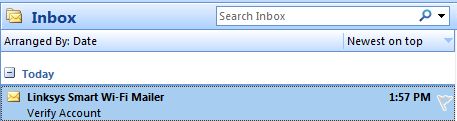
2. Click the link to activate the Linksys cloud account you just created. This will open a new window that will take you to the Linksys Smart WiFi page.

3. Your account is now validated. Click on the link to log in.
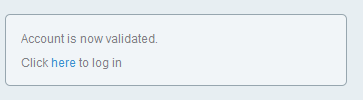
You can also click the
 button at the upper corner of the window.
button at the upper corner of the window.4. The login page of the Linksys cloud account will appear. Enter your account’s Email Address and Password, then click Sign In.
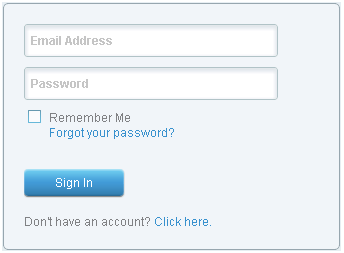
5. Associate your router to your account by entering your router password in the space provided, then click Ok.
QUICK TIPS:
1. The router password is set to admin by default. However, if you have changed it, then use the current router password instead.
2. Router association can only be done when you're currently connected to your home network. Associating your account remotely is not possible.
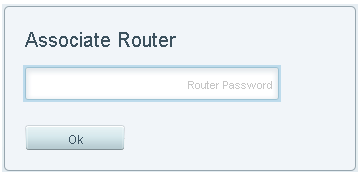
You have now successfully associated your Linksys Smart WiFi Router to your Linksys cloud account.
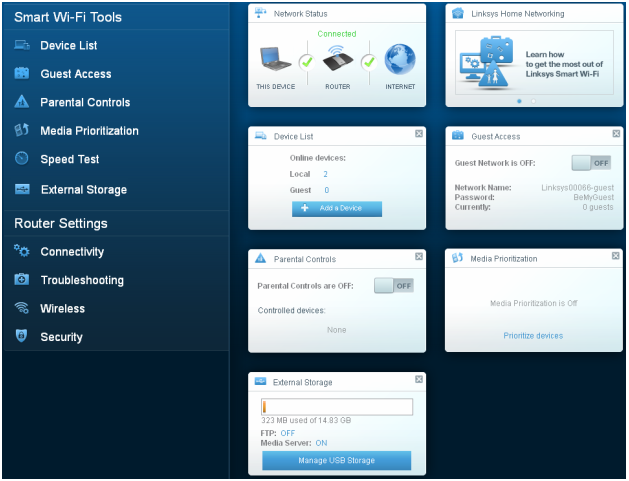
Related Articles:
Linksys app FAQs
How to navigate through the Linksys app




