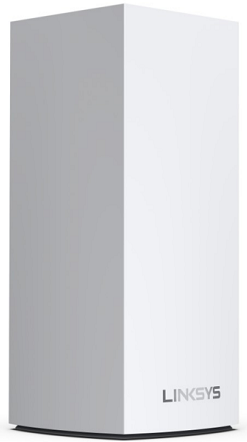
The Linksys SPNMX55CF is for Community Fibre ISP subscribers in the United Kingdom.
The Linksys SPNMX55CF Community Fibre ISP offers massive simultaneous video, gaming, and high-speed data. It is easy to add to a modular system of nodes to give you flawless WiFi everywhere and efficiently replace a standard router with mesh WiFi.
HARDWARE INFORMATION
The model number displayed on the following will be:
- Product label: SPNMX55
- Linksys app and local interface: MX5500 series
Below are the weight and dimensions of the node:
- Dimensions: 3.385 in x 3.385 in x 7.3 in
- Weight: 0.50 kg (1.1 lb)
SETUP AND INSTALLATION
This model supports Automatic Setup via Community Fibre’s Automatic Configuration Server (ACS) feature. Once the node is powered ON, plugged into the Community Fibre equipment, and detects an internet connection, it will automatically configure itself as the parent node. The light on your node will change from solid purple to blinking white. Once the node is configured and has an internet connection, the light will turn solid blue. Learn more.
Below are the requirements for setting up the Linksys SPNMX55CF:
- Active internet connection by Community Fibre
- The latest version of the Linksys app
- Linksys cloud account
Yes, you can replace your standard router with the Linksys SPNMX55CF.
Yes.
The Linksys SPNMX55CF supports ACS. This means that if the node is powered ON and connected to the ISP equipment, it will begin to detect an internet connection automatically. Once the indicator light turns solid blue, the node is online.
SECURITY AND PRIVACY
The Linksys SPNMX55CF supports the following WiFi security modes:
- WPA2™/WPA3™ Mixed Personal
- WPA3 Personal Only
- WPA2 Personal
- Enhanced Open Only
- Open and Enhanced Open
- Open
Yes. The node supports VPN passthrough configuration of IPSec, L2TP, and PPTP protocols.
Yes.
Below are the default settings of the node:
- The default IP address is 192.168.1.1 (if the upstream device uses the same IP address, the node will automatically use a different LAN IP address to avoid any conflict)
- Administrator password
- The default password of an UNCONFIGURED node with no internet connection is admin.
- After the node is set up or has an internet connection, the default administrator password changes to the default WiFi password on the product label. It is highly recommended to change it.
- WiFi settings – The default SSID and password are located at the bottom of the node; the default SSID is CommunityFibre10Gb_xxxxx where xxxxx is the last five digits of the MAC address.
- Default Guest network – CommunityFIbre10Gb_xxxxx–guest, where xxxxx is the last five digits of the MAC address of the node, and all nodes have the same guest default password, BeMyGuest.
- The guest network is turned OFF by default before and after setup. You will need to turn ON the feature in the Linksys app.
- The default Guest IP address range is 192.168.3.x.
ADVANCED TROUBLESHOOTING
It is highly recommended to use automatic updates. The node has a feature that automatically updates the firmware, which is enabled by default. You can click the Check for Updates button in the web interface to see if a new firmware is available for the node.
The firmware version can be found in the Linksys app on the Network Administration screen. Access the Linksys app, then tap on the menu icon and go to Network Administration.
To reset your node to its factory defaults, press and hold the reset button until the light on top of the node turns red, fades, and flashes bright red.
IMPORTANT: Make sure that a bright red flash, followed by three to four quick faded red pulses, then another bright red flash occur before you release the button.
You can recover the admin password through the five-digit recovery code printed on the product label at the bottom of the node. Learn more.
Dynamic Frequency Selection (DFS) is a spectrum-sharing mechanism that allows multiple wireless local area networks (WLANs) to coexist with radar systems. It automatically selects a frequency that does not interfere with certain radar systems while operating in the 5 GHz band. The benefits of using DFS channels are less WiFi interference and better WiFi performance.
Only if all your child nodes support DFS. If your other child nodes do not support DFS, the child nodes will not be able to connect to your network.
Only if your clients support DFS channels. Clients that do not support DFS channels can connect to the 2.4 GHz band instead.
To log in to the router's web interface, open a web browser, enter "https://myrouter.local" in the Address bar, and press [Enter]. You may also use the node’s default IP address, "192.168.1.1". If you have set up an IP address for the node, use that specific IP address. Learn more.
No. The node supports ACS. This means when the node is connected from the internet port to the Community Fibre equipment, it will begin to self-configure.
NOTE: DO NOT try to set up the parent node with the Linksys app while the node is going through the ACS setup because the Linksys app will not detect the node. Wait until the node self-configures and the status light is solid blue. Only then can you use the Linksys app to manage your new Linksys network.
No. The node only supports firmware from Community Fibre, which is automatically installed.
They will work depending on the ISP firmware features. Contact Community Fibre for more information.
No. If you attempt to manually update the node using Linksys MX5500 firmware, it will reject the update.
For the Linksys mesh router to work with a 5G router, your ISP must provide a 5G router with an ethernet port for connection to the parent node.




