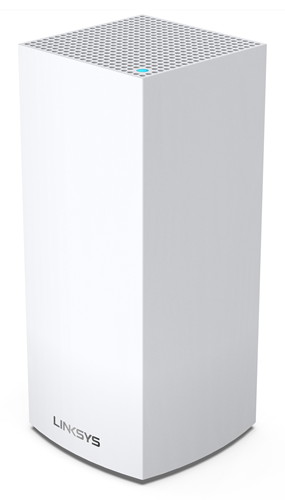
The Linksys SPNMX42BF-UK supports the latest Wi-Fi® 6 (802.11ax) standard to deliver next-level streaming and gaming. It offers faster WiFi performance for lag-free online gaming and simultaneous streaming to any device.
The Linksys SPNMX42BF-UK is for BeFibre subscribers in the United Kingdom.
HARDWARE INFORMATION
- Three gigabit Ethernet ports
- One gigabit internet port
- Power port (12V, 3A)
- One indicator light
- One USB 3.0 port for external storage support. This supports the following:
- Formats:
- Windows®: NTFS and FAT32
- Mac®: FAT32, and HFS+ (journaled, non-journaled)
- Supports SMB v2.0
- UPnP®
- Supports up to 900mA current draw
- Formats:
- Reset button - To reset the node to its factory defaults, press and hold the button first (you will see a bright red flash, followed by three to four quick red faded pulses, then another bright red flash), then you can release the button.
- Wi-Fi Protected Setup™ (WPS) button
- One power switch (sliding)
- Antennas:
- Nine internal antennas
- Weight: 0.95 kg (2.1 lb)
- Dimensions: 4.45 in x 4.45 in x 9.57 in
- IEEE 802.11ax
- Tri-band
- Supports parent and child mode
- Backward compatible with 802.11a/b/g/n/ac
- Eight Spatial Streams
- 1.4 GHz quad-core processor
- Easy Setup
- WiFi security
- Band Steering
- Seamless Roaming
- Bluetooth® 4.0/LE
- Beamforming
- Guest network
- Parental Controls
- Supports WPS
- Supports Automatic Setup via Auto Configuration Server (ACS)
- Supports Dynamic Host Configuration Protocol (DHCP) only
- Coverage of up to 2,700 sq ft per node
- With the latest firmware, the WAN requires traffic tagged with VLAN 10
The Linksys SPNMX42BF-UK has the following default settings:
- The default IP address is 192.168.1.1. If the upstream device uses the same IP address, the router will automatically use a different LAN IP address to avoid any conflict.
- The default Guest network IP address range is 192.168.3.x.
- Each router has a unique pre-assigned WiFi password (located at the bottom of the router).
- An unconfigured node's default admin password is admin. Once the node detects an internet connection, the default admin password changes to the default WiFi password.
- The default WiFi name is BeFibre_xxxx (the xxxx is for the last four digits of the router’s MAC address).
- The default Guest WiFi name is BeFibre_xxxx-guest (the xxxx is for the last four digits of the router’s MAC address).
- The Guest network is disabled by default. It can be enabled using the LinksysSmartWiFi.com page or the Linksys app.
The router weighs 0.95 kg (2.1 lb) and its dimensions are 4.45 in x 4.45 in x 9.57 in.
SETUP AND INSTALLATION
You will need the following:
- An active BeFibre internet connection
- The Linksys SPNMX42BF-UK must be directly connected to BeFibre's modem.
- The latest version of the Linksys app
- iOS or Android™ mobile device
- Linksys cloud account for remote management
BeFibre installers will provide a first-time installation. However, if you have reset your node, you need to set it up through the router's ACS setup process.
Once BeFibre installers have set up your parent node, you can now proceed with linking your network to your Linksys cloud account. This will allow you to manage your WiFi using the Linksys app.
You may add a node to an existing mesh WiFi system. Although a node that is not from BeFibre may be added to your network (so long as it will be set up as a child node and not as the parent node), this node may not benefit from the features that BeFibre offers. Contact BeFibre first.
Yes. You can set up the Linksys SPNMX42BF-UK to replace your old router.
The Linksys SPNMX42BF-UK supports the following WiFi security modes:
- WPA2™/WPA3™ Mixed Personal
- WPA3 Personal Only
- WPA2 Personal
- Open and Enhanced Open
- Open
No. If you have other mesh models in the network that do not support WPA3, they will not be able to connect to your network. It is highly recommended to leave the setting to default, otherwise, your other child nodes will disconnect from the WiFi.
It is recommended to add the child node to your Linksys Mesh system using the Linksys app. However, if you would rather set up the child node manually, you can do so through the LinksysSmartWiFi.com page.
Yes. The router supports ACS setup. Once the node is plugged into the BeFibre's modem and an internet connection is detected, it will automatically configure itself as a parent node. If the Linksys SPNMX42BF-UK is connected to an upstream router instead of the modem, disconnect it. It should only be connected directly to your BeFibre modem.
Check the router's light behavior. Once the light is solid blue, the node is ready to use.
If the solid purple light doesn't flash white a few minutes after connecting your router to the modem, make sure that an ethernet cable is connected from the internet port or WAN port of the Linksys SPNMX42BF-UK to your BeFibre modem.
No. This setting is embedded in the firmware and cannot be modified on the router itself.
FIRMWARE UPGRADE
The node will automatically update when the firmware is available.
Manual updates are NOT supported. However, you can check the firmware version through the following:
Using the Linksys app
Access the Linksys app dashboard. Then go to Network Administration and tap on your BeFibre node. On your node's page, check the Firmware Version section.
Using the LinksysSmartWiFi.com page
Access the LinksysSmartWiFi.com page. Then go to Connectivity under Router Settings. On the Basic tab, click the drop-down arrow next to Details in the Firmware Update section. The firmware version will be displayed under the Current Version section of your device.
TROUBLESHOOTING
The router supports automatic firmware updates. With the latest firmware update, there is a new BeFibre requirement in the firmware. If the Linksys SPNMX42BF-UK is connected to an upstream router instead of the BeFibre modem, it will NOT go online. You must connect the Linksys SPNMX42BF-UK directly to your modem for it to detect an internet connection after a few minutes. Once the indicator light is solid blue, the node is ready to use.
The External Storage feature allows you to connect an external storage device to the router's USB port to share an entire hard drive.
It features one USB 3.0 port for a storage drive. If you have more than one router, you can connect a USB hard drive to each router.
The Linksys SPNMX42BF-UK supports these file formats:
- Windows: NTFS, FAT32
- Mac: FAT32, and HFS+ (journaled, non-journaled)
No. The USB port doesn't support FTP.
You can safely remove the storage device through a dedicated Eject icon or button found in either the Linksys app or the LinksysSmartWiFi.com page.
To protect your hard drive, log in to the Linksys app or the LinksysSmartWiFi.com page and enable the Authentication option by setting up a username and password. The username should have a minimum of four and a maximum of 12 alphanumeric characters, while the password should have a minimum of four and a maximum of 50 alphanumeric characters. Both can include valid characters such as an underscore ( _ ) or a dash ( - ). Learn more about External Storage.
To access the storage device, you need to first identify its IP address. Learn more about External Storage.
To reset the router, press and hold the reset button until the light on the top turns red, fades, and then flashes bright red.
Make sure that a bright red flash, followed by three to four quick faded red pulses then another bright red flash occur before you release the button.
You can recover the admin password through the five-digit recovery code printed on the product label at the bottom of the router.
The Linksys SPNMX42BF-UK supports Automatic Setup via BeFibre’s ACS feature. Once the node is powered ON, plugged into BeFibre’s modem, and detects an internet connection, it will automatically configure itself as the parent node. The Linksys app will not detect your node if you attempt to set up the router while it is going through ACS setup. If this happens, you need to reset the node, then set it up again.
For the Linksys mesh router to work with a 5G router, your ISP must provide a 5G router with an Ethernet port for connection to the parent node.




