Two Step Verification requires a six-digit verification code when logging in via the Linksys app or the router's web interface using your Linksys cloud account. The addition of this feature to the Linksys app will help provide an additional layer of security and peace of mind for Linksys users.
Once you have enabled Two-Step Verification, you will be prompted to enter a code whenever you log in with your Linksys cloud account from an unfamiliar device. To learn how to update your phone number or email address for Two-Step Verification, follow the steps below.
Once you have enabled Two-Step Verification, you will be prompted to enter a code whenever you log in with your Linksys cloud account from an unfamiliar device. To learn how to update your phone number or email address for Two-Step Verification, follow the steps below.
1. Log in to the Linksys app or the router's web interface page using your Linksys cloud account.
2. If you are using the Linksys app, tap the menu icon and tap on Account. Tap on the Phone Number field to update the phone number, then tap Change Number.
If you are using the router's web interface, go to My Account and then click on Change next to the Phone Number field.
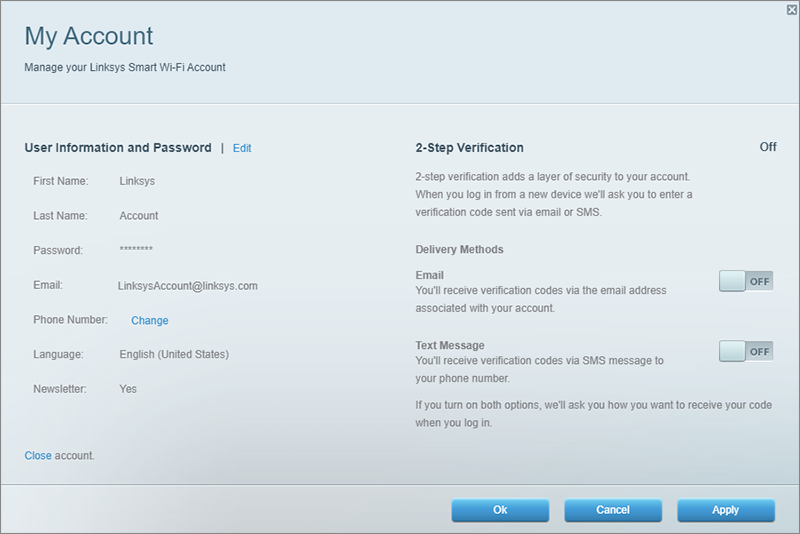
Unfortunately, there is no option to update the email address at this time. However, you can create a new Linksys cloud account using your new email address. You will also need to reset and reconfigure your router using your new Linksys cloud account.
To create a new Linksys cloud account on your Linksys app follow the steps below.
1. Tap on the menu icon, tap Account, then tap on Close Account.
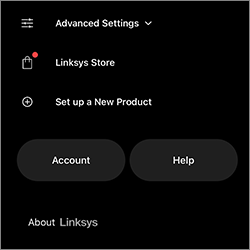
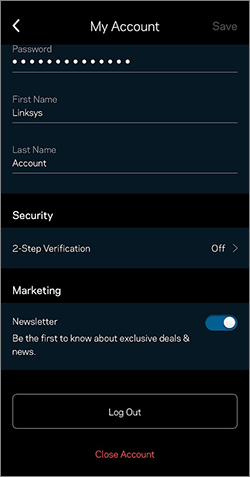
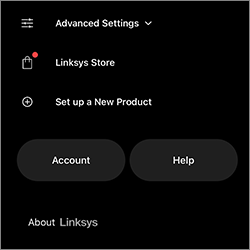
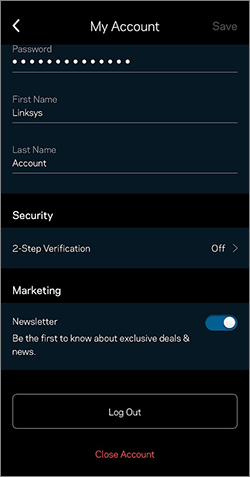
2. Reset your router.
3. Launch the Linksys app and select Set up a New Wi-Fi Network.
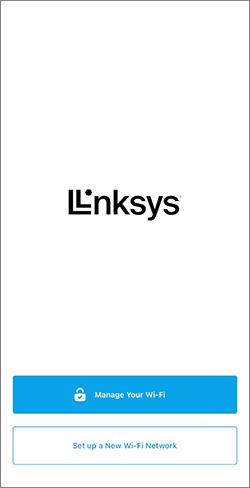
4. Continue with the setup until you are prompted to create a new account. Enter your new email address and password, then tap Create Account.
5. Complete the setup to associate your router with your new Linksys cloud account.
After the setup is complete, you can re-subscribe to your Linksys services.




