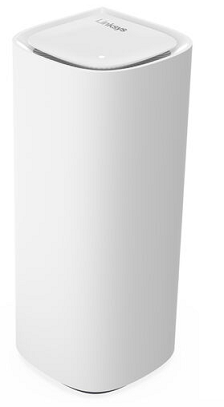
Say Hello to the Linksys MX6200
The Linksys MX6200 is a tri-band Wi-Fi® 6e mesh router offering enhanced speed, low latency, and broad coverage, ideal for large homes and multiple devices. Designed with Linksys Cognitive™ Mesh technology, it optimizes connectivity across your network, ensuring devices always have the strongest signal.

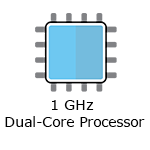
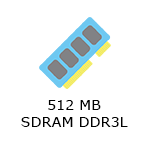
- Linksys Cognitive Mesh technology
- True tri-band Wi-Fi 6e
- AXE5400
- 2x2x2 Spatial streams
- Night mode feature
- WPA3™ wireless security
- Dimensions: 3.74 in x 3.74 in x 7.56 in
- Buttons and Switch
- Reset button
- One power switch (sliding)
- Ports
- One gigabit internet WAN port
- One gigabit ethernet LAN port
- One power port
- An active internet connection
- The latest version of the Linksys app
- Linksys cloud account for remote access
- Linksys MX6203 (three-pack), MX6202 (two-pack) or MX6201 (one-pack)
- One ethernet cable
- One power adapter per node
- Quick start guide
The hardware version is located beside or beneath the model number and is labeled version, ver., or V. If there is no version number beside the model number on your Linksys product, the device is version 1. If you still have trouble finding your version number, refer to the complete article for more information.
- Firmware
- Ver. 1.0.14.216738
- Latest Date: 9/23/2025
- Download 38.2 MB
- Release Notes
Get to know the Linksys MX6200 Velop Pro 6e. We'll examine its WiFi 6e features, enhanced speeds, and extended coverage. Whether streaming, gaming, or working from home, see if this mesh system meets your everyday connectivity needs.
Ready to explore your router's settings?
Launch the web interface emulator to get started. This replicates the real router interface for demonstration purposes only.
1. Turn ON your Linksys router.
2. Connect your mobile device to the default WiFi.
3. Open the Linksys app.
- Tap Set up a New Wi-Fi Network (iOS)
- Tap Launch setup (Android™)
4. Tap Velop and Mesh Routers, then follow the on-screen instructions.
Are you still having trouble setting up your router? Click More for additional help.
1. Open the Linksys app.
2. Log in to the Linksys app dashboard.
3. Tap the menu icon, then tap on Wi-Fi Settings.

4. Tap the field you want to change on the Wi-Fi Settings, and then tap Save once done
1. Press and hold the Reset button at the bottom of the device.
The top light of the node will flash bright red, pulse dimly three times, flash bright red again, and then turn OFF. You can release the reset button after this process, which takes 10-20 seconds.
2. Wait for the light to turn solid blue, indicating that the node is ready to be set up.
Select each category below to view the articles.
- Setting up the Linksys Mesh node using temporary WiFi with the Linksys app
- How to set up a Linksys Mesh router
- Setting up a Linksys Mesh system using Bluetooth on your mobile device
- Adding a Linksys Cognitive Mesh child node during initial setup using the Add more nodes option
- Adding a child node to an existing Linksys Mesh system
- Setting up a Linksys Mesh router for PPPoE connection using the Plug-and-Play Setup Wizard
- How to link a Linksys Mesh network to your Linksys cloud account for remote access
- How to add a child node to an existing Linksys Velop Mesh network with Plug-N-Play support




