This article will give you an overview of the Linksys MX6200 router's dashboard when you log in to the LinksysSmartWiFi.com page.
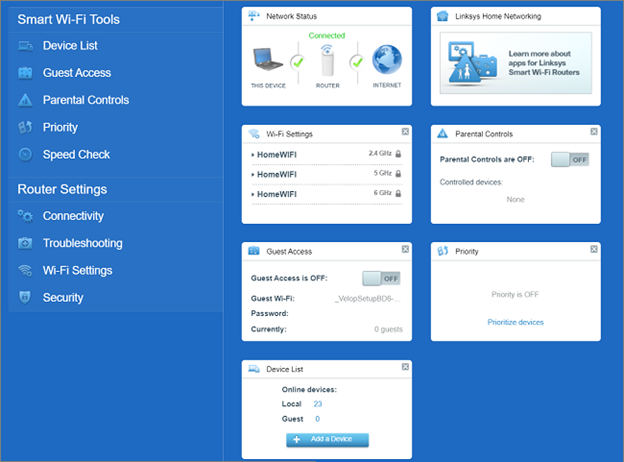
| Tool / Setting | Description |
| Device List | You can rename your devices and change their icons in this section. If you are using Parental Controls or the Priority feature, you can determine your device by looking up the MAC address or IP address of your device first and then changing the name accordingly in Device List.  |
| Guest Access | Guest Access allows you to configure WiFi settings for your guests and provides WiFi encryption as well.  |
| Parental Controls | Parental Controls is used to manage usage or block internet access on a connected device or to specific sites per device. If a device on the list is unknown, you can determine your device by the MAC address or IP address and rename it in the Device List.  |
| Priority | The router can give your devices priority for internet access. You can choose up to three devices – wired or wireless – to move to the front of the line. The rest of the devices on your network will share the remaining bandwidth. You might want to assign priority to work devices, devices that stream video, or devices that you use for online gaming. Priority is disabled by default. If a device on the list is unknown, you can determine your device by the MAC address or IP address and rename it in the Device List.  |
| Speed Check | Speed Check measures the download and upload speeds between the internet and your parent node. It’s a good way to find out whether you are getting the level of service provided by your internet service provider (ISP). Speeds may vary depending on several factors, including how many devices are connected to your WiFi and what those devices are doing.
 |
| Connectivity | Connectivity has the following tabs and corresponding settings that you can configure:
 Bridge Mode view  |
| Troubleshooting | The Troubleshooting section allows you to diagnose and troubleshoot problems you may be having in your network. It provides useful information about your connected devices and network details. You can also restart the router on this page.  |
| Wi-Fi Settings | Wi-Fi Settings allows you to manage the WiFi name and security settings for your network. It is recommended to use the default settings for Security mode and Wi-Fi mode options.  2.4 GHz and 5 GHz  6 GHz  CA Login - This section can be accessed via the CA footnote link.  Wi-Fi Protected Setup™ (WPS) pairing is through the LinksysSmartWiFi.com page and Linksys app only.  Advanced tab  Bridge Mode  |
| Security | Security allows you to configure your router’s security settings to keep your network safe from internet threats.  |




