The following article is for Linksys MX42SH-SG and MX2001SH-SG models for StarHub ISP subscribers.
The Linksys MX42SH-SG and MX2001SH-SG support the latest WiFi® 6 (802.11ax) standard to deliver next-level streaming and gaming. It offers faster WiFi performance for lag-free online gaming and simultaneous streaming to any device.
This article will show you an overview of the Wi-Fi Settings of the Linksys MX42SH-SG and MX2001SH-SG.
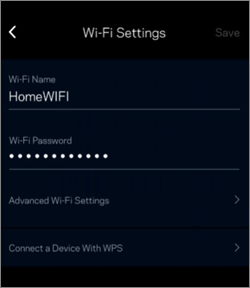
| Tools / Settings | Description and Image |
| Wi-Fi Name / Wi-Fi Password | Your Wi-Fi name and Wi-Fi Password for both radio bands. It is recommended to keep the same WiFi name for all bands. |
| Advanced Wi-Fi Settings |
In this section, you can view your current security settings or run the Channel Finder.
 Security Type
Wi-Fi Mode Mixed mode is the only supported option. Channel Finder The router automatically selects the best channel to resolve congestion and interference with other WiFi signals through this feature.  Dynamic Frequency Selection (DFS) Dynamic Frequency Selection (DFS) is turned ON by default. DFS enables WiFi to use the 5 GHz frequencies that are generally reserved for radar systems. The benefit of using DFS channels is less WiFi interference and better WiFi performance. If there are no radar systems nearby or your router is not in a saturated WiFi area, your neighbors may not be using a router with DFS support. This benefits you by using DFS channels for increased 5 GHz speeds and better WiFi performance. However, if the router detects that a radar system is using the same DFS channel, it will automatically switch the channel to either another DFS channel or a non-DFS channel which means 5 GHz clients may momentarily disconnect until a new channel is set. If you have child nodes in your network that do not support DFS channels, you should turn ON DFS. Otherwise, your child nodes will not be able to connect to the network. If you have clients that do not support DFS channels, those clients will end up connecting to your 2.4 GHz band instead. Drawback Clients will experience WiFi disconnections if the router detects a radar system while the router attempts to change to another channel.
Enable DFS
If you need to turn ON DFS, toggle the switch to the ON position. This will cause a temporary WiFi disconnection until the settings have been applied.
The Linksys MX2001SH has DFS turned ON by default with the latest firmware. |
| WPS |
 Wi-Fi Protected Setup™ (WPS) allows you to easily connect WPS-supported devices to your WiFi without manually configuring security settings. WPS is turned OFF by default with the latest firmware. To access this feature, go to Wi-Fi Settings > Connect a Device With WPS and toggle the switch OFF or ON to disable or enable it. To add a device, tap on Connect. You have 2 minutes to push the WPS button on your device to connect it to your WiFi. To connect using a PIN or if your device asks for a router WPS PIN, tap Use a PIN. WPS is configured via the Linksys app. There is no external button on the node itself. |




