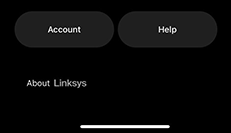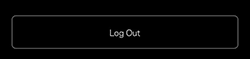The Linksys app dashboard is your mesh WiFi system's homepage. Here, you can see the internet connection status, the number of devices connected to the network, and other features to help you manage your home WiFi. This article will show you how to access the dashboard of the Linksys app.
Requirements
1. An iOS or Android™ device with the latest Linksys app version
2. A Linksys cloud account
2. A Linksys cloud account
Directions
Some features will vary by model.
1. Connect your mobile device to your mesh WiFi and launch the Linksys app.
2. For iOS, tap on Manage Your Wi-Fi.
2. For iOS, tap on Manage Your Wi-Fi.
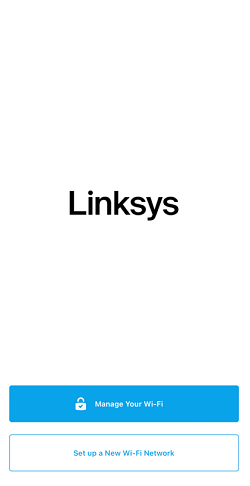
For Android, tap Log in.
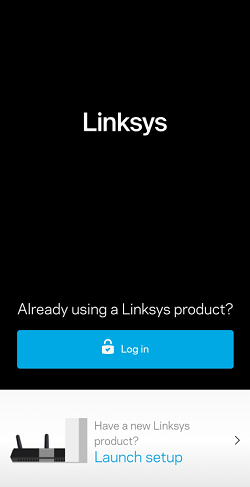
If you are using an Android device, tap on Log in.
3. Enter your Linksys cloud account credentials and tap on Log in.
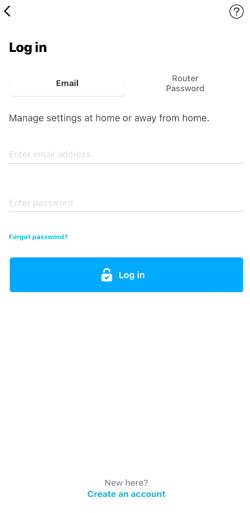
To log in locally, tap on Router Password and enter your password. If you don't remember your password, tap Reset password to recover the password.
3. Enter your Linksys cloud account credentials and tap on Log in.
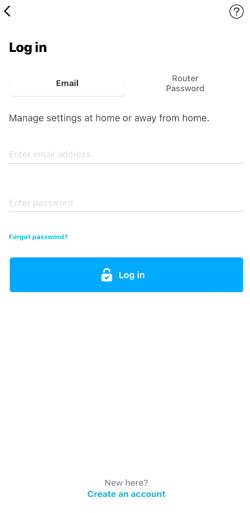
To log in locally, tap on Router Password and enter your password. If you don't remember your password, tap Reset password to recover the password.
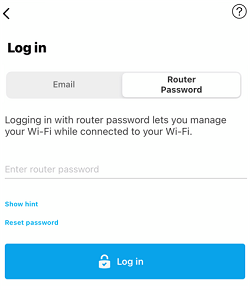
If you don’t have an account, tap on Create an account. Enter the required details, tap on Create Account, and follow the on-screen instructions for creating your account. To create an account for Android, tap on Create an Email Login.
You will be prompted to enter the recovery key on the product label on the bottom of the router that is connected to your modem to create a new password.
4. If you have existing multiple networks, select a network to continue.
You will be prompted to enter the recovery key on the product label on the bottom of the router that is connected to your modem to create a new password.
4. If you have existing multiple networks, select a network to continue.
5. If your mesh WiFi is not yet associated with your account, you will be prompted to add or set it up. Select the applicable option and follow the on-screen instructions to link the router to your account.
6. After logging in, you will be taken directly to the Linksys app dashboard. To see more Linksys app features, tap on the menu icon on the top left-hand side.
Your WiFi name will appear at the top of the menu list. The Devices section will display the total number of connected clients. The number of clients configured with the Parental Controls feature will also be displayed.
Other features are the following: Wi-Fi Settings, Guest Network, Priority, Mobile Gaming, Notifications, Network Administration, Advanced Settings, Set up a New Product, Account, and Help.
In bridge mode, you will not be able to use Devices, Parental Controls, and Priority.
The Notifications option will not be available if you are logged in locally. To log out of the Linksys app, tap on Account > Log Out if you logged in with your account credentials. Tap on Log Out if you are logged in locally with your customized password.