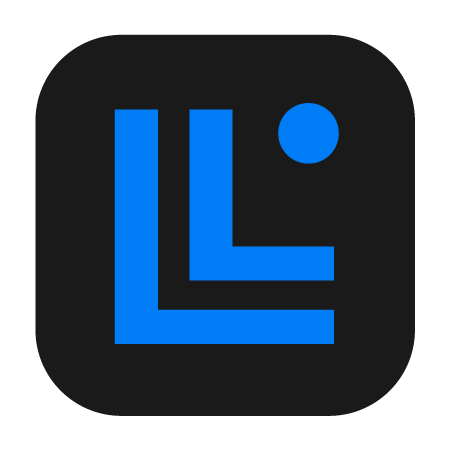
The Linksys app allows you to monitor and manage your Linksys systems. With the Linksys app, you can access and control your home network anywhere and anytime to check the connection status of your devices, set up WiFi access for guests, or restrict your kids from accessing social networking sites when they should be doing homework. You can also set which devices on your network get priority bandwidth to reduce lag times and buffering.
PRODUCT INFORMATION
The Linksys app is free when you purchase any of the following:
- Linksys Smart WiFi router
- Linksys Velop Intelligent Mesh WiFi system
- Linksys Velop Cognitive Mesh WiFi system
- A Linksys Smart WiFi router, Linksys Intelligent Mesh system, or Linksys Velop Cognitive Mesh WiFi system.
- An iOS or Android mobile device that has the most recent version of the Linksys app installed.
- A Linksys cloud account
SPECIAL FEATURES
TROUBLESHOOTING
If the name in the list needs to be updated even if the current SSID is the one you want to use, follow these steps to rename the SSID using the Linksys app:
1. Log in to the Linksys app.
2. Tap on the menu icon and go to Wi-Fi Settings.
3. Tap on the Wi-Fi Name field.
4. If your SSID is “HomeWiFi”, make any small change to activate the Save button. For example, delete and re-enter the last character, and then tap Save.
5. Check your network list again. The SSID should now be updated to match the current SSID of your network.
Learn how to enable Safe Browsing using the Linksys app.




