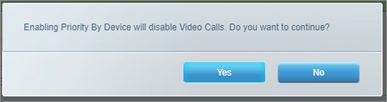What is the Priority feature, and where can I find it in the Linksys app?
This feature allows your Linksys router to give certain devices on your home network priority for internet access. You can access this feature from the main menu in the Linksys app.
How does the Priority feature work?
With the Priority feature, you can choose up to three devices – wired or wireless – to move to the front of the WiFi line. The rest of the devices on your network will share the remaining bandwidth. You might want to assign priority to work devices, devices that stream videos, or devices that you use for online gaming.
How do I Prioritize Video Calls?
Some MX series routers also allow you to prioritize devices when they use video-calling applications. Right now, that means any device – wired or wireless – that starts or joins a Zoom or a Microsoft® Teams video conference will have priority over all other devices, which will share the balance of your bandwidth. This way, your video calls will have the most speed and throughput possible. Video call prioritization is currently only supported on Linksys MX4000 Series (MX4200, MX4200 v2, MX8400, and MX12600).
This article will show you how to use the Priority feature.
Configuring Priority settings using the Linksys app
This feature allows your Linksys router to give certain devices on your home network priority for internet access. You can access this feature from the main menu in the Linksys app.
How does the Priority feature work?
With the Priority feature, you can choose up to three devices – wired or wireless – to move to the front of the WiFi line. The rest of the devices on your network will share the remaining bandwidth. You might want to assign priority to work devices, devices that stream videos, or devices that you use for online gaming.
How do I Prioritize Video Calls?
Some MX series routers also allow you to prioritize devices when they use video-calling applications. Right now, that means any device – wired or wireless – that starts or joins a Zoom or a Microsoft® Teams video conference will have priority over all other devices, which will share the balance of your bandwidth. This way, your video calls will have the most speed and throughput possible. Video call prioritization is currently only supported on Linksys MX4000 Series (MX4200, MX4200 v2, MX8400, and MX12600).
This article will show you how to use the Priority feature.
Configuring Priority settings using the Linksys app
2. On the dashboard, tap the menu
 icon in the upper-left corner and tap on Priority.
icon in the upper-left corner and tap on Priority.3. Select either Video Calls or By device.
Video Calls:
This option will prioritize the Zoom and Microsoft Teams applications. Tap on Video Calls and turn ON the feature.
You may only choose one method of priority at a time. For example, if you change from Video Calls to By device, Video Calls will be turned Off.
Video Calls:
This option will prioritize the Zoom and Microsoft Teams applications. Tap on Video Calls and turn ON the feature.
You may only choose one method of priority at a time. For example, if you change from Video Calls to By device, Video Calls will be turned Off.
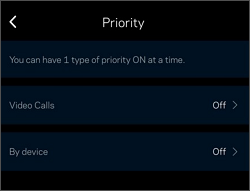
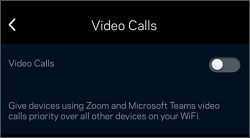
By device:
Click Add a Device, then select up to three devices and save your settings.
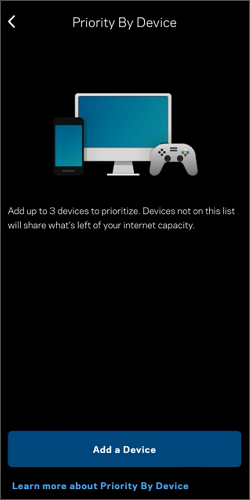
To delete a device from the list, tap the delete icon next to the device name and press Remove.
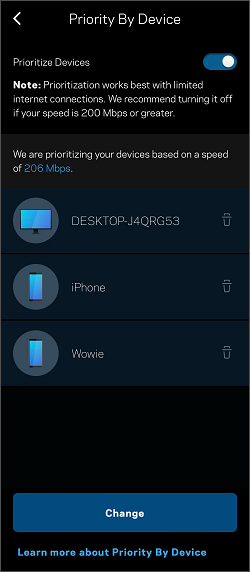
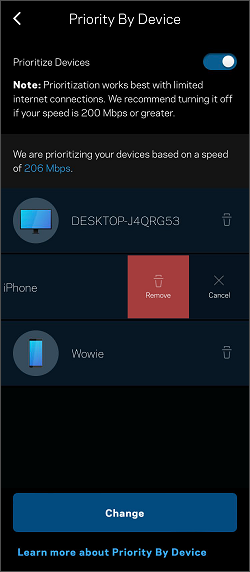
Using the Priority feature on LinksysSmartWiFi.com
LinksysSmartWiFi.com also has the Priority feature on the Dashboard. You can configure the Priority feature by selecting Priority under Smart Wi-Fi Tools. Here, you can choose Video Calls and By Device.
To enable Priority by Video Calls, toggle the Priority switch to ON and press Yes.
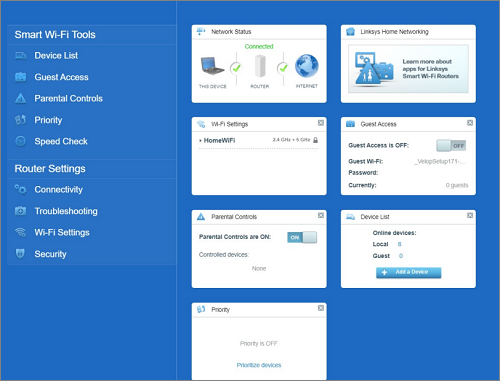
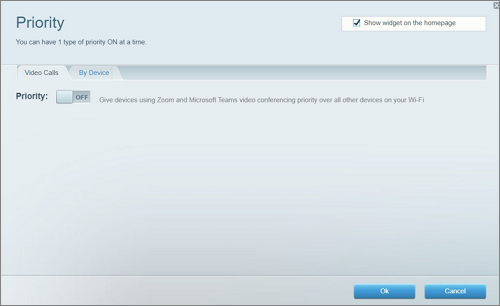
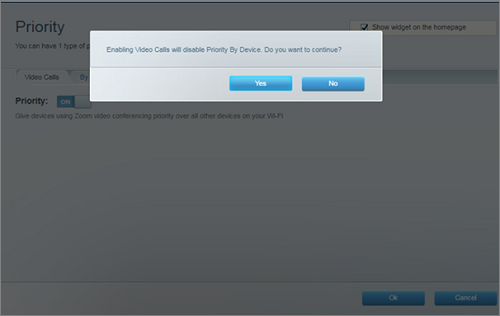
To enable Priority By Device, toggle the Priority switch to ON and click Yes.
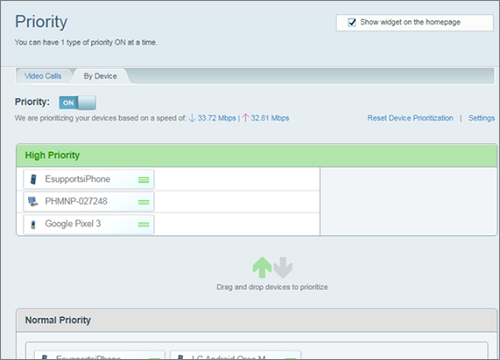
Enabling Priority By Device will disable Video Calls. You may only choose one method of priority at a time. For example, if you change from Video Calls to By Device, Video Calls will then be turned OFF.