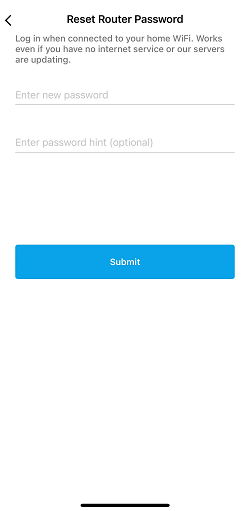This article will show you how to change or reset the router password using the recovery key on the router’s product label if you can’t log in to your router using your admin password.
If you can log in using your Linksys cloud account, you can also change the admin password in the Linksys app or the LinksysSmartWiFi.com page.
Note that some steps may vary if you're using an Android™ device.
1. Open the Linksys app on your mobile device.
2. Tap Manage Your Wi-Fi.

3. Go to Router Password > Reset password.


4. Follow the on-screen prompts to reset the password. You will be required to enter the recovery key.

You will be notified if the password is changed; tap Continue.