Parental Controls allows you to limit which devices can go online on your network during specific times of the day and lets you set restrictions to up to 14 devices on your network.
With Parental Controls, you can:
- Restrict internet access on specific devices
- Block internet sites on specific devices - This may not be supported on some models.
If your device has a feature enabled that randomly changes its MAC address, you will need to change this option on your device first, otherwise, Parental Controls will not work properly. Learn how to change the Privacy or Random MAC address on an Android™ or iOS mobile device.
Accessing the Parental Controls
1. Connect a computer to your Linksys WiFi network.
2. Log in to the web interface of your Linksys Mesh router or Linksys Cognitive Mesh node.
3. Under the Smart Wi-Fi Tools menu, click on Parental Controls.

You can now configure Parental Controls according to your preference. Settings may vary by model.

Restrict internet access on specific devices
1. Select a computer or device from the list. In this example, the iPhone® is selected.

2. Then choose how you want to block the internet for this device.

- Never - To ensure that a device can access the internet at any time. Even if you keep internet access open, you can still use the Block specific sites option to block specific sites for the selected computer or device if your router supports it.
- Always - To completely block internet access on a device, choose this option.
- Specific Times - To block internet access at specific times, choose this option, then click Edit.
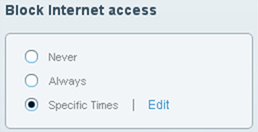
Choose specific hours when access to the internet is blocked. Click Ok to save your settings.

If you want to disable Parental Controls, follow these steps.
Block internet sites on specific devices
This feature may not be supported in some models.

This option lets you enter specific websites that you want to block. Click Add to enter the URL or website address to block. Learn more.
Website addresses with "https://" can be blocked, but because they have encryption, the web interface cannot redirect you. Instead of a page telling you the address has been blocked, you will see a browser error message. Internet connections using IPv6 will not be blocked. If a website is not being blocked, you can configure your DNS settings, such as using OpenDNS servers in the router’s Connectivity > Local Network settings.




