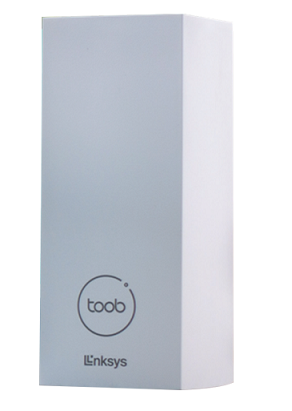
The Linksys SPNMX42TB supports the latest Wi-Fi® 6 (802.11ax) standard to deliver next-level streaming and gaming. It offers faster WiFi performance for lag-free online gaming and simultaneous streaming to any device.
The Linksys SPNMX42TB is for toob ISP subscribers in the UK only.
HARDWARE INFORMATION
- Buttons and Switch
- Reset button
- Wi-Fi Protected Setup™ (WPS) button
- One power switch (sliding)
- Ports
- Three gigabit Ethernet LAN ports
- One gigabit internet port
- One USB 3.0 port for external storage support
- Supported formats:
- Windows®: NTFS and FAT32
- Mac®: FAT32 and HFS+ (journaled, non-journaled)
- Supports SMB v2.0
- UPnP®
- Supports up to 900 mA current draw
- Supported formats:
- IEEE 802.11ax
- Tri-band
- Eight Spatial Streams
- 1.4 GHz quad-core processor
- Intelligent Mesh™
- Band Steering
- WiFi security
- Seamless Roaming
- Guest Network
- Parental Controls
- Speed Check
- Wi-Fi Protected Setup™ (WPS)
- Next-generation Orthogonal Frequency-Division Multiple Access (OFDMA) technology
- Supports Dynamic Host Configuration Protocol (DHCP) only
- Supports Automatic Setup via Auto Configuration Server (ACS)
- Supports Priority for video calls for Zoom and Microsoft® Teams
- Supports parent and child modes
- The default IP address is 192.168.1.1. If the upstream device uses the same IP address, the node will automatically use a different LAN IP address to avoid any conflict.
- The default administrator password of an unconfigured node without internet is admin. Once the node detects an internet connection, the default admin password changes to the default WiFi password which is located on the product label.
- The default WiFi name is toob-xxxxxx, where xxxxxx represents the last six alphanumeric characters of the node’s MAC address.
- Each node has a unique pre-assigned WiFi password located at the bottom of the node.
- The default Guest WiFi name is toob-xxxxxx-guest, where xxxxxx represents the last six alphanumeric characters of the node’s MAC address.
- The default WAN connection is DHCP.
The model SPNMX42 of your node is printed on the product label at the node's bottom.
SETUP AND INSTALLATION
You will need the following:
- An active toob internet connection
- The latest version of the Linksys app with a Linksys cloud account to manage your network from anywhere
- Latest iOS or Android™ mobile device
Yes. The Linksys SPNMX42TB supports Automatic Setup via toob's Auto Configuration Server. Once the node is powered ON, plugged into toob's equipment, and detects an internet connection, it will automatically configure itself as the parent node.
The light on your node will change from solid purple to blinking white. Once the node is configured and has an internet connection, the light will turn to solid blue. After setup, you can link your router to your Linksys cloud account to manage your network.
After you set up your node, you can link your Linksys Mesh network to your Linksys cloud account using the Linksys app.
You will need the Linksys app to add child nodes to extend your WiFi.
The Linksys SPNMX42TB supports the following WiFi security modes:
- WPA2™/WPA3™ Mixed Personal
- WPA3 Personal
- WPA2 Personal
- Open and Enhanced Open
- Open
No. If your other child models or client devices do not support WPA3, they will not be able to connect. It is highly recommended to leave the setting to default.
FIRMWARE
The node will automatically update when the firmware is available.
Manual firmware is not supported. Make sure auto-update is turned ON to automatically install firmware updates when they are available.
To check the firmware version of your node, access the Linksys app and tap on the menu icon. Go to Network Administration, tap Nodes, select your router, and you will see the Firmware Version.
TROUBLESHOOTING
Learn how to access the dashboard on the Linksys app or LinksysSmartWiFi.com page using the links below:
How to log in to the Linksys app dashboard
How to log in to the LinksysSmartWiFi.com page
Once the node detects an internet connection, the default admin password changes to the default WiFi password which is located on the product label.
The External Storage feature of the Linksys SPNMX42TB allows you to connect an external storage device to its USB port to share an entire hard drive.
It features one USB 3.0 port for a storage drive. If you have more than one node, you can connect a USB hard drive to each node.
The Linksys SPNMX42TB supports the following file formats:
- Windows: NTFS and FAT32
- Mac: FAT32 and HFS+ (journaled, non-journaled)
No. The USB storage feature doesn't support FTP.
Learn how to remove the storage device safely on the LinksysSmartWiFi.com page.
Yes. You can do this by enabling Authentication on the node.
The username should have a minimum of four and a maximum of 12 alphanumeric characters while the password should have a minimum of four and a maximum of 50 alphanumeric characters. Both can include valid characters such as an underscore ( _ ) or a dash ( - ).
To learn how to access the storage device connected to your node, you need to first identify the IP address of the storage device.
To reset your node to its factory defaults, press and hold the reset button until the light on top of the node turns red, fades, and flashes bright red.
Make sure that a bright red flash, followed by three to four quick faded red pulses then another bright red flash occurs before you release the button.
You can recover the admin password through the five-digit recovery code printed on the product label at the bottom.
On the Priority page, a message will appear recommending that the Priority feature be turned OFF if the internet speed is 200 Mbps or greater since the bandwidth is sufficient for your devices. It is ideal to prioritize internet connection for your devices when the internet speed is slower than 200 Mbps.
The Linksys SPNMX42TB supports ACS (Auto Configuration Server), meaning that once the node is plugged into your ISP equipment, it will automatically detect a connection and configure itself as a parent node. Attempting to set up the node with the Linksys app while the router is going through ACS setup will cause the app not to detect your node. Wait until the light is solid blue meaning that your router has completed setup, you can then link your router to your Linksys cloud account.




