
Say Hello to the Linksys E7350
It is a dual-band Wi-Fi® 6 router that delivers enhanced speed, range, and security for all your networking needs. With AX1800 speeds, you can stream HD videos, surf, email, play games online, and chat.
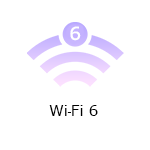
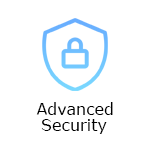
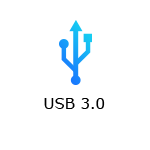
- Dual-Band AX1800 Wi-Fi 6 Router
- 2x2 Spatial Streams
- Beamforming Technology
- Parental Controls
- Guest WiFi
- Wi-Fi Protected Setup™ (WPS)
- Media Server Support through the USB port
- Coverage of up to 1500 sq ft
- Dimensions (L x W x H): 156 x 77.11 x 220 mm
- Weight: 850 g
- Buttons and switch:
- WPS button
- Reset button
- Power switch
- Ports:
- Four ethernet ports (1 Gbps per port)
- One internet port (1 Gbps)
- Power port (12V, 2A)
- One USB 3.0 port
- Working internet connection
- Computer with a supported browser
- Linksys E7350
- Ethernet cable
- Power adapter
- Quick start guide
- Regulatory and warranty documentation
The hardware version is located beside or beneath the model number and is labeled version, ver., or V. If there is no version number beside the model number on your Linksys product, the device is version 1. If you still have trouble finding your version number, see the complete article to learn more.
- Firmware
-
Important reminder:
- If you will be MANUALLY updating the firmware from 1.1.00.015 or older to a newer version, you MUST update the firmware using 1.1.00.032 first, BEFORE installing the latest version, or you can just enable Auto-Updates.
- After updating the firmware to 1.1.00.033 or later, downgrading the firmware to an older version is no longer supported.
- Ver. 1.1.00.033 (Signed)
- Latest Date: 10/04/2022
- Download 22.4 MB
- Release Notes
- Ver. 1.1.00.032 (Unsigned)
- Latest Date: 10/04/2022
- Download 22.5 MB
- Release Notes
Watch and learn more about the Linksys E7350 router. This product is packed with features, so you can stream videos, send and receive emails, play online games, browse the internet, chat with friends, use your apps, and much more. You can do all of that with enhanced speed, range, and security for your WiFi.
Ready to explore your router's settings?
Launch the web interface emulator to get started. This replicates the real router interface for demonstration purposes only.
1. Connect your modem to the Linksys router and power it ON.
2. Connect a wireless computer to your router's default WiFi.
3. Open a web browser, enter "http://myrouter.local" or “http://192.168.1.1” in the Address bar, and hit [ENTER].
4. Enter the default router password, which is "admin".
5. This will prompt the setup wizard to begin automatically. Follow the on-screen instructions to set up the router successfully.
Are you still having trouble setting up your router? Click More for additional help.
1. Log in to the router's web interface.
2. Click the Configuration tab.
3. On the left side of the screen, click Wi-Fi.
4. Click Basic Wireless Settings or Wireless Security.
5. Enter or select the settings you want to change. Click Save once done.
1. Press and hold the reset button at the back of the router for 10 seconds then release.
The power light on the front of the router will turn OFF and start blinking blue.
2. Once the power light on the Linksys E7350 is solid blue, the router is ready for setup.
Select each category below to view the articles.
- Overview of the Administration settings for the Linksys Dual-Band WiFi Router
- Overview of the Troubleshooting settings for the Linksys Dual Band WiFi Router
- Overview of the System Status settings for the Linksys Dual-Band WiFi Router
- Overview of the Administration page of the Linksys E7350 External Storage
- Overview of the Security settings for the Linksys Dual-Band WiFi Router
- Overview of the FTP Server settings for the Linksys E7350
- Overview of the Media Server settings for the Linksys E7350
- Overview of the External Storage feature for the Linksys E7350
- Overview of the Disk settings for the Linksys E7350
- Linksys Small Network Equipment Voluntary Agreement Idle Power Consumption Information
- Easy access to Linksys product user guides
- How to log in to the Linksys Dual-Band WiFi Router's web interface
- Guest clients cannot connect to the internet
- Connecting devices using Wi-Fi Protected Setup™ (WPS) of the Linksys Dual-Band WiFi Router
- How to create a Group and User on the Linksys E7350
- How to add a folder to scan for media files on the Linksys E7350
- Enabling Guest Access of the Linksys Dual-Band WiFi Router
- Configuring the Parental Controls feature of the Linksys Dual-Band WiFi Router
- Upgrading firmware of the Linksys Dual-Band WiFi Router
- Resetting the Linksys Dual-Band WiFi Router to factory default settings
- Changing the router password of the Linksys Dual-Band WiFi Router
- How to check the DHCP Client Table on the Linksys Dual-Band WiFi Router
- How to configure VLAN of the Linksys Dual-Band WiFi Router for your ISP
- Enabling DDNS on the Linksys Dual-Band WiFi Router
- How to change the language of the Linksys Dual-Band WiFi Router web interface
- How to configure the Wireless MAC filtering on the Linksys Dual-Band WiFi Router
- Enabling the Remote Management Access of the Linksys Dual-Band WiFi Router
- How to configure DHCP reservation of the Linksys Dual-Band WiFi Router
- Backup and Restore configuration of the Linksys Dual-Band WiFi Router
- How to configure Single Port Forwarding on the Linksys Dual-Band WiFi Router
- How to configure Port Range Forwarding for the Linksys Dual-Band WiFi Router
- Configuring the Time Zone setting on the Linksys Dual-Band WiFi Router
- How to configure the QoS for device prioritization of the Linksys Dual-Band WiFi Router




