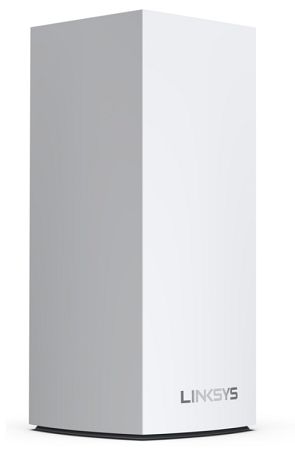
The Linksys SPNMX56CF offers massive simultaneous capacity for video, gaming, and high-speed data. It is easy to add to a modular system of nodes to give you flawless Wi-Fi® everywhere and easily replaces a standard router with mesh Wi-Fi.
The Linksys SPNMX56CF is for Community Fibre ISP subscribers in the United Kingdom.
HARDWARE INFORMATION
- Product label: SPNMX56
- Linksys app and local interface: MX5600 series
Below are the weight and dimensions of the node:
- Dimensions: 3.385 x 3.385 x 7.3 in
- Weight: 0.50 kg (1.1 lb)
SETUP AND INSTALLATION
Below are the requirements for setting up the Linksys SPNMX56CF:
- Active internet connection by Community Fibre
- Latest version of the Linksys app
- Linksys cloud account
- An iOS or Android™ mobile device
Yes, you can replace your standard router with the Linksys SPNMX56CF.
Yes.
The Linksys SPNMX56CF supports Automatic Configuration Server. This means that if the node is powered ON and connected to the Community Fibre ISP equipment, it will begin to detect an internet connection automatically and configure itself as a parent node. Once the indicator light turns solid blue, the node is online and ready to use.
SECURITY
The Linksys SPNMX56CF supports the following Wi-Fi security modes:
- WPA2™/WPA3™ Mixed Personal
- WPA3 Personal Only
- WPA2 Personal
- Enhanced Open Only
- Open and Enhanced Open
- Open
Yes. The node supports VPN passthrough configuration of IPSec, L2TP, and PPTP protocols.
Yes.
Below are the default settings of the node:
- The default IP address is 192.168.1.1. If the upstream device uses the same IP address, the node will automatically use a different ethernet (LAN) IP address to avoid any conflict.
- Administrator password:
- The default password is the default WiFi password located on the product label of the Linksys SPNMX56CF when using the Linksys app for the first time.
- If you're going to access the router via a web browser and you have not customized the router password, you need to click Reset password to create a new one before you can log in.
- WiFi settings - The default SSID and password are located at the bottom of the node which is CommunityFibre10Gb_xxxxx where xxxxx is the last five alphanumeric characters of the MAC address.
- The default Guest network password is CommunityFIbre10Gb_xxxxx –guest where xxxxx is the last five alphanumeric characters
ADVANCED TROUBLESHOOTING
No. The node only supports firmware from Community Fibre which is automatically installed.
To reset the router, press and hold the reset button until the light on the top turns red, fades, and then flashes bright red.
IMPORTANT: Make sure that a bright red flash, followed by three to four quick faded red pulses, and then another bright red flash occurs before you release the button.
You can recover the admin password through the five-digit recovery code printed on the product label at the bottom of the node.
Dynamic Frequency Selection (DFS) is a spectrum-sharing mechanism that allows multiple wireless local area networks (WLANs) to coexist with radar systems. It automatically selects a frequency that does not interfere with certain radar systems while operating in the 5 GHz band. The benefits of using DFS channels are less WiFi interference and better WiFi performance.
Yes, but only if all your child nodes support DFS. If your other child nodes do not support DFS, the child nodes will not be able to connect to your network.
Yes, but only if your clients support DFS channels. Clients that do not support DFS channels can connect to the 2.4 GHz band instead.
No. The node supports ACS. This means it will begin to self-configure when the node is connected from the internet port to the Community Fibre equipment. Click here for setup instructions.
DO NOT try to set up the parent node with the Linksys app while the node is going through the ACS setup because the Linksys app will not detect the node. Wait until the node self-configures and the status light is solid blue, only then can you use the Linksys app to manage your new Linksys network.
They will work depending on the ISP firmware features. Contact Community Fibre for more information.




