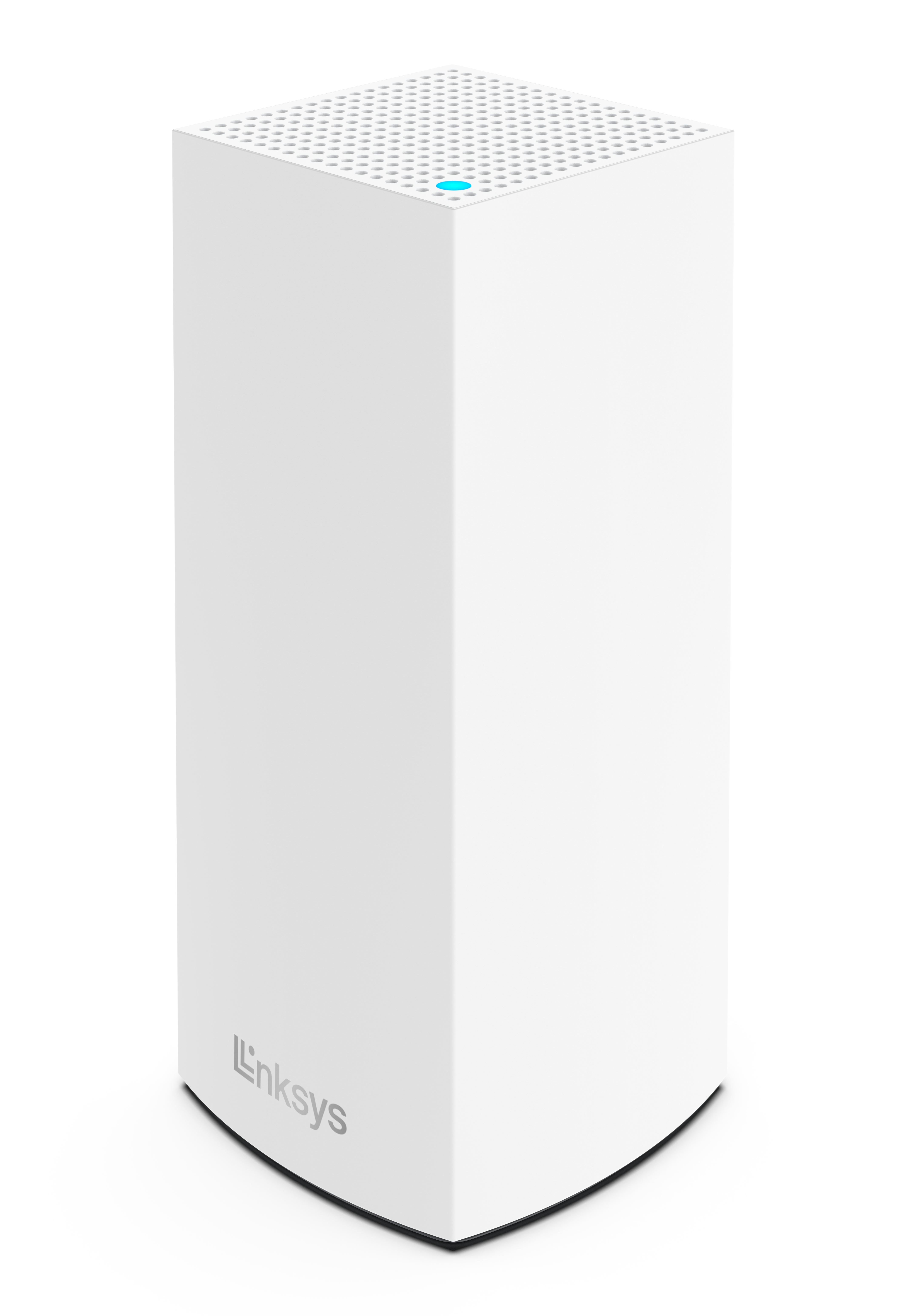
The Linksys MX5501ST for Starry ISP offers simultaneous video, gaming, and high-speed data. It is easy to add to a modular system of nodes to give you flawless WiFi everywhere and replace a standard router with mesh WiFi. The Linksys MX5501ST is for Starry subscribers only.
HARDWARE INFORMATION
SETUP AND INSTALLATION
The latest firmware adds Automatic Configuration Server (ACS) support to the router, meaning that once your node is plugged into your Starry equipment, the router will self-configure itself. The solid purple light will start flashing white.
If you do not see the light flashing white, the router may be on older firmware, and setting it up is required using the Linksys app or the router's web interface.
Below are the requirements for setting up the router:
- Starry internet connection
- Latest Linksys app (for managing the router)
- Linksys cloud account (for remote access)
Once you plug in the router to Starry’s equipment, it will automatically call home, download your internet profile, and set up the router. The light on the router will start blinking white. Once the light turns solid blue, the router should already be set up and online. You can then log in to the Linksys app and tap on Add to Account, enter the required credentials, and then tap again on Add to Account to manage the router via the Linksys app. Learn more.
Yes, you can replace your standard router with the Linksys MX5501ST and set up a mesh system.
The router’s default WiFi name and password are printed on the product label at the bottom of the router.
The default WiFi name is Starryxxxxx or _VelopSetupxxx (Linksys MX5501ST-RF) where the xxxxx or xxx represents the last five or three digits of the router's MAC address located on the product label.
With the latest firmware, the default administrative password is the default WiFi password located on the product label.
On the Linksys MX5501ST-RF with older firmware, the default password is admin.
To learn how to configure Parental Controls, click on the links below:
How to schedule a pause using Parental Controls or Family Time
How to Pause Internet Access
SECURITY AND PRIVACY
The Linksys MX5501ST supports the following settings:
- WPA2™/WPA3™ Mixed Personal
- WPA3 Personal Only
- WPA2 Personal
- Enhanced Open Only
- Open and Enhanced Open
- Open
Yes. The router supports VPN tunnels using IPSec, L2TP, and PPTP protocols.
Yes.
ADVANCED TROUBLESHOOTING
Only Starry firmware is supported on the router, and the updates will be provided directly by Starry via auto updates.
NOTE: Starry routers do not support retail firmware upgrades. Attempting to upgrade a non-Starry firmware manually will be rejected. To learn more about firmware updates for your router, you may contact Starry.
The firmware version can be found in the Linksys app. Follow these instructions to access the Linksys app. On the Linksys app, tap on the menu icon and go to Network Administration. Select a node from the list and look for Firmware Version.
No. Manual retail firmware is not supported. Attempting to upgrade a non-Starry firmware manually will be rejected. Linksys MX5501ST nodes will only allow Starry firmware via auto updates.
If you set up your router via ACS, meaning once the router is connected to the Starry equipment and the router has configured itself, you will need to add your router to your Linksys cloud account to manage your network. Learn more.
Learn how to access the router through the Linksys app or access the router via the web interface.
Dynamic Frequency Selection (DFS) is a spectrum-sharing mechanism that allows multiple wireless local area networks (WLANs) to coexist with radar systems. It automatically selects a frequency that does not interfere with certain radar systems while operating in the 5 GHz band. The benefits of using DFS channels are less WiFi interference and better WiFi performance. DFS channels are turned off by default.
Yes, you can use DFS if you are using other Linksys MX5501ST as child nodes.
If you have any non-Starry child nodes in your network that do not support DFS, your child nodes will not be able to connect.
Only if your clients support DFS channels. Clients that do not support DFS channels can connect to the 2.4 GHz band instead.
Contact Starry for replacements.
Your node may be a Linksys MX5501ST-RF; this node uses _VelopSetupxxx as the default SSID. Check the product label of your node to know its WiFi credentials.
With the latest firmware, the default password is the default WiFi password on the product label.
The Linksys MX5501ST doesn't support the retail firmware and does not support manual firmware updates. It only uses customized firmware that has been approved by Starry. Firmware updates are provided via auto-updates only.
The Linksys MX5501ST has the auto-update feature turned ON at all times, regardless of whether you turn off the feature in the Linksys app or the web interface.
For the Linksys mesh router to work with a 5G router, your ISP must provide a 5G router with an ethernet port for connection to the parent node.




