The Application page in the web interface of the Linksys FGMM1000 5G WiFi 6 Industrial Router and Linksys FGMM601 5G Outdoor Router allows you to view and configure the advanced settings of your router. To access this page, log in to the Linksys router's web interface. For instructions, click here. Then, go to Application.
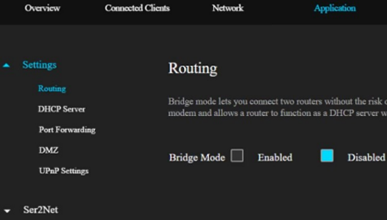
|
Feature
|
Description
|
|
Routing
|
By default, the Bridge Mode is disabled. If you have an existing upstream network, you can enable Bridge Mode on your router. To enable Bridge Mode, check the box for Enabled and click on APPLY.  NOTE: Bridge mode requires a WAN connection coming from your SIM card. Otherwise, you will not be able to use this feature.  |
|
DHCP Server
|
In the DHCP Server page, you can view the LAN Settings and DHCP Server Configuration. The LAN Settings allow you to configure the router to work with your local connection. The Dynamic Host Configuration Protocol or DHCP Server allows you to assign IP addresses to computers and devices on your network as needed. This is enabled by default. The following fields are shown on the DHCP Server page:
Once you’re done configuring the DHCP Server settings, click on APPLY.  |
|
Port Forwarding
|
Port Forwarding allows the data for internet applications to pass through the firewall of your router. It applies rules on your router to let it know that a port is open to receive specific requested data. To configure Port Forwarding, click on Add New Port. You may add up to 16 entries.  Enter your settings and click on SAVE to apply your settings.  |
|
DMZ
|
The Demilitarized Zone or DMZ feature adds an additional layer of security to your network. To enable DMZ, check the box for Enabled. Enter the IP address of the DMZ host and click on APPLY. NOTE: If you enable DMZ, all ports of the designated IP address can be accessed from the external network.  |
| UPnP Settings | Universal Plug and Play or UPnP allows devices connected to a network to easily discover each other and automatically create working configurations. This setting is disabled by default. To enable UPnP IGD, check the box for Enabled and click on APPLY.  |
|
Feature
|
Description
|
|
RS232/RS485 Settings
|
NOTE: This only applies to Linksys FGMM1000.
To connect network devices with RS232 or RS485 connectors, you can configure the RS232 and RS485 settings under Ser2Net. By default, these serial ports are disabled.  To enable the ports, click Edit. Click the dropdown button for Rs232 Enable or Rs485 Enable. Then, select Enable and customize the settings as needed. Click on APPLY to save your settings.  |
| ALG |
 |




