The Mobile Network page in the web interface of the Linksys FGMM1000 5G WiFi 6 Industrial Router and Linksys FGMM601 5G Outdoor Router allows you to view and configure the Mobile Network and Firewall settings of your router. To access this page, log in to the router's web interface. Then, go to Mobile Network.
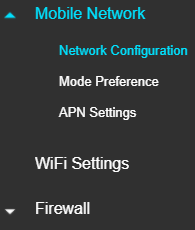
|
Feature
|
Description
|
|
Network Configuration
|
NOTE: The Network Configuration is only available for administrator login. If you are not the administrator of the router, contact the administrator. The following information is shown under Network Configuration:
 By default, the Automatic Registration is set to Automatic. If you change it to Manual, the following settings will be needed:  Click on Scan Visible Networks to view the networks nearby.   |
|
Mode Preference
|
The default and recommended values for Mode Preference are shown below.  |
|
APN Profile Settings
|
The Access Point Name or APN Profile Settings provides the network or carrier your device uses for internet access. By default, the switch is toggled to the ON position. When a SIM card is inserted, the APN Profile Settings will be automatically detected. If you require a different setting, click on Add new APN profile, enter a new profile and click Apply.  |
|
WiFi Settings
|
NOTE: This only applies to Linksys FGMM1000. The WiFi Settings allows you to view and configure your WiFi to establish a unique and secure connection. Toggle the switch for WiFi Settings to the ON/OFF position to enable or disable WiFi. When in the OFF position, both WiFi bands are turned OFF. NOTE: If you accidentally turn OFF the WiFi, you need to connect a computer to the ethernet port on the router, log back in and turn ON the WiFi.   To configure your WiFi, click Edit on either 2.4G or 5G and configure your settings.

After you change any settings, make sure to click Apply at the bottom of the page |
|
Feature
|
Description
|
|
Firewall
|
The Firewall page lets you enable or disable the firewall filter function. To save your changes, click on APPLY.  |
|
ACL
|
To configure filtering, enable the IP address Filtering option on the Firewall page first. Then in the ACL or Access Control List page, select either Blacklist to block packets or Whitelist to allow them to pass.  Click on Add New Rule and enter your filtering rules.  Click SAVE then APPLY.
 |




