
Say Hello to the Linksys MX5503
The Linksys Atlas Pro 6 Dual-Band Mesh WiFi with Intelligent Mesh® delivers next-level streaming, gaming, and video calls with seamless, uninterrupted performance. With support for 160 MHz channels, it unlocks the full potential of Wi-Fi® 6, delivering exceptional speed and connectivity to every device on your network.
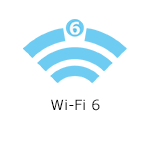


- 802.11ax
- Dual-band AX5400
- 2x4 Spatial streams
- Guest WiFi
- Parental Controls
- Bluetooth® 5.1 Low Energy
- Band steering
- Beamforming support
- WiFi security
- Coverage of up to 2,700 sq ft per node
- Dynamic Frequency Selection (DFS) support
- Next-Gen orthogonal frequency-division multiple access (OFDMA) technology
- Dimensions: 3.385 in x 3.385 in x 7.3 in
- Weight: 0.50 kg (1.1 lb)
- Five internal antennas
- Switch/ports/buttons:
- Power switch (sliding)
- Power port (12V, 2A)
- Three ethernet ports (1 Gbps)
- One internet port (1 Gbps)
- Wi-Fi Protected Setup™ (WPS) button
- Reset button
- Internet connection
- The latest version of the Linksys app
- Linksys cloud account
- Linksys MX5503 (three-pack), MX5502 (two-pack), or MX5501 (one-pack)
- Ethernet cable (one for each node)
- Power adapter (one for each node)
- Quick installation guide
- Regulatory and warranty documentation
The hardware version is located beside or beneath the model number and is labeled version, ver., or V. If there is no version number beside the model number on your Linksys product, the device is version 1. If you still have trouble finding your version number, see the complete article to learn more.
- Firmware
- Ver. 1.1.7.216771
- Latest Date: 9/18/2025
- Download 38.8 MB
- Release Notes
1. Turn ON your Linksys router.
2. Connect your mobile device to the router's default WiFi.
3. Open the Linksys app.
- Tap Set up a New Wi-Fi Network (iOS)
- Tap Launch setup (Android™)
4. Tap Velop and Mesh Routers then follow the on-screen instructions.
Are you still having trouble setting up your router? Click More for additional help.
1. Open the Linksys app.
2. Log in to the Linksys app dashboard.
3. Tap the menu icon.
4. Tap on Wi-Fi Settings.

5. Tap the field you want to change on the Wi-Fi Settings and then tap Save once done.
1. Press and hold the Reset button at the bottom of the device.
The top light of the node will flash bright red, pulse dimly three times, flash bright red again, and then turn OFF. You can release the reset button after this process, which takes 10-20 seconds.
2. Wait for the light to turn solid purple, indicating it is ready to be set up.
Select each category below to view the articles.
- Setting up the Linksys Mesh node using temporary WiFi with the Linksys app
- Adding a child node to your existing Linksys Velop Intelligent Mesh WiFi system
- Setting up a mesh WiFi through the LinksysSmartWiFi.com setup page
- How to add a wired child node to a Linksys Velop Intelligent Mesh WiFi system using the Linksys app




