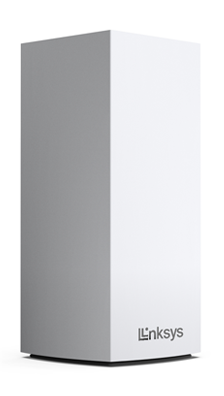
The Linksys SPNMX20CF with Intelligent Mesh™ delivers the true power of Wi-Fi® 6. From next-level gaming to streaming your favorite content, get a faster connection and wider coverage for more devices on your network.
This router is for Community Fibre subscribers in the UK only.
HARDWARE INFORMATION
The model number is printed on the product label. You can also identify the node through the following:
- Product label: SPNMX20
- Packaging label: SPNMX20CF-UK
- Web interface: MX2000 series
The serial number is printed on the product label underneath the router.
For warranty information, contact Community Fibre.
The node has one status indicator light that gives you information about its operation.
No, this is not supported.
Yes.
No, Linksys Intelligent Mesh products are not compatible with Linksys Cognitive Mesh products.
It has four ethernet ports, including:
- One fixed gigabit internet (WAN) port
- Three gigabit ethernet (LAN) ports
The weight and dimensions are as follows:
- Weight: 1.16 lb (526.16 g)
- Dimensions: 3.4 in x 3.4 in x 7.3 in
SETUP AND INSTALLATION
The router supports an automatic setup method for DHCP internet connection types. Once an internet connection is detected, the router will automatically configure itself. Do not use the Linksys app to set up the router.
If the automatic setup method did not start or no internet connection was detected, manual setup can be used.
You will need the following:
- Community Fibre internet connection
- Latest web browser to manage your network settings
There are a few ways to add a child node.
You can also add a node that is not from Community Fibre, as long as it's set up as a child node, not a parent. However, be aware that it may not support all the features offered by Community Fibre. Contact Community Fibre first.
No, this is not supported. The node has an automatic setup feature. Do not use the app to set up the router.
The router's default IP address is "192.168.1.1". If an upstream device uses the same IP address, the router will automatically use a different LAN IP address to avoid any conflict.
WIFI CONNECTION AND SECURITY
The router supports the following settings:
- WPA2™/WPA3™ Mixed Personal
- WPA3 Personal
- WPA2 Personal
- Enhanced Open Only
- Open and Enhanced Open
- Open
Yes, the node supports WPS. This can be set up through the web interface in the Wi-Fi Settings > Wi-Fi Protected Setup tab.
These can be found on the router's product label and indicated as follows:
- WiFi name: CommunityFibre10G followed by the last five characters of the node’s MAC address (CommunityFibre10G_xxxxx).
- WiFi password: The WiFi password is the same as the default router password.
The default admin password is the same as the default WiFi password found on the product label.
You can enable WiFi access for your guests through the Guest Access/Guest Network feature on the Linksys app.
You can enable Parental Controls using the Linksys app to schedule a pause or pause internet access for your connected devices.
Safe Browsing allows you to block content on devices connected to the network using Domain Name System (DNS) security through OpenDNS.
ADVANCED TROUBLESHOOTING
To reset the router, press and hold the reset button for about 20 seconds. The light on the front of the router will flash bright red, then it will dim out in three pulses, followed by one last bright red flash. Once you see the longer red flash, release the reset button and wait for the router to boot up.
Automatic firmware upgrade is enabled by default. Firmware updates are approved and will be provided directly by Community Fibre. Manual firmware update is not supported.
To check the current firmware version on the web interface, log in to the router's web interface, and go to Router Settings > Connectivity > Basic. Then, click on the drop-down arrow next to Details.
The app is optional. The router can be accessed through its web interface to manage it. However, you can opt to use the latest version of the app after the router has been set up. For better network security, it is highly recommended to customize the router's admin password.




