Securing your WiFi is crucial, and the Linksys app simplifies changing your settings for added convenience.
When modifying your Wi-Fi Settings, your devices will briefly disconnect from the router. Once the changes are made, you'll need to reconnect your devices using the updated settings.
The steps and images provided below may differ slightly depending on the operating system of your mobile device.
Directions
1. Connect your mobile device to your router's WiFi, then open the Linksys app.
2. Log in to the Linksys app dashboard.
3. Tap on Wi-Fi Settings.
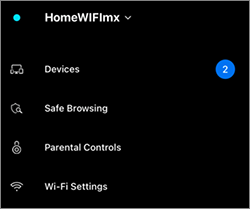
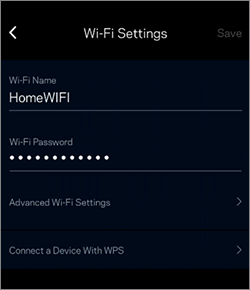
You can also make changes to the Advanced Wi-Fi Settings of your router. Note that options will vary by model.
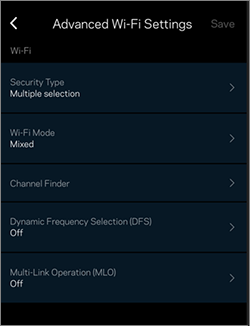
| Settings | Description |
| Security Type | For Linksys routers that support Wi-Fi® 7 and Wi-Fi 6e, Multiple Selection is the only option. If you need to change the security type for troubleshooting purposes, log in to your router's web interface using a web browser. For all other models, you have the option to change the security type.
|
| Wi-Fi Mode | Mixed mode is the only supported mode for Linksys Mesh systems. However, options may vary depending on your router's model. |
| Channel Finder | Channel Finder will scan your environment for WiFi channels that will give you the best performance. All devices will be disconnected temporarily during the scan. The latest Linksys app has an Auto-Channel Finder feature for Linksys Cognitive™ Mesh nodes. The router will automatically check for the best channels every 5 days at 2 am PDT (9 am UTC or 5 pm UTC+8) and adjust the nodes accordingly. This new feature can help networks that show backhaul degradation over time. If you want to opt out of this, you can turn it OFF and manually run the Channel Finder whenever you choose to.  |
| DFS | Dynamic Frequency Selection (DFS) enables WiFi networks to use the 5 GHz frequencies that are generally reserved for radar systems. The benefit of using DFS channels is less WiFi interference and better WiFi performance. If there are no radar systems nearby or in a saturated WiFi area, your neighbors may not be using a router with DFS support; therefore, you could benefit from using DFS channels for increased 5 GHz throughput/speeds and better WiFi performance. If your model supports DFS, you will have the option available.  If you have child nodes in your network that do not support DFS channels, you should not turn ON DFS channels. Otherwise, your child nodes will not be able to connect to your network. If you have clients that do not support DFS channels, those clients will end up connecting to your 2.4 GHz band instead. |
| MLO | This feature is available on the Linksys MBE7000. By default, this option is turned Off. Multi-Link Operation (MLO) allows devices to use multiple bands and frequency channels simultaneously for other Linksys MBE7000 child nodes and Wi-Fi® 7 client devices. This increases speed, reduces latency, and makes for a more reliable connection. |
Find out more:
Overview of the Wi-Fi Settings feature on the Linksys app




