If you want to access and manage your network settings remotely, you can link your Linksys network to your Linksys cloud account. You can then use either the Linksys app or log in from any computer and go to the router's web interface.
This article is for the following models: Linksys LN1100, LN1400, MX6200, and MBE7000
Before you begin:
- Your router should already be set up. It should have a solid white status light. Click on the following links to learn more:
Choose one of the two methods to associate your router’s network with a Linksys cloud account. Once you use one method, you can access your network remotely both via the Linksys app or the router's web interface, using a computer.
Using a computer
1. Connect your computer to the Linksys router’s WiFi name (wired or via WiFi).

2. Open a web browser, enter "www.myrouter.info" or "myrouter.info" in the Address bar, and then hit [ENTER].
3. Click the To login with your Linksys Smart Wi-Fi account, click here link.

Not getting the login screen and getting this instead?
This means that the setup wizard has not been run. Just complete the wizard, then try the "www.myrouter.info" or "myrouter.info" again.

4. Enter your Linksys cloud account information and click Sign In.
If you don’t have an account, click the link below the Sign In button to create one.

5. Enter your router password.
The default password is the same as the default WiFi password at the bottom of the Linksys parent router that is connected to your modem. If you have customized your password, enter the new password. Then, click on Login.

If unsure of the password, simply go back to "www.myrouter.info" and click on Reset password to recover it.
6. You will land on the dashboard.

7. If you have not customized the admin password, go to Connectivity > Basic tab and click on Edit next to Admin Password. Create a new router password, click Apply to save the settings, then tap Ok to close the page.


You have now linked your Linksys network to your Linksys cloud account. You can now access your network from anywhere using "https://linksysmartwifi.com" or the Linksys app.
Using the Linksys app
Images vary depending on the operating system of your mobile device.
1. Download and install the latest Linksys app for iOS or Android™.
2. Connect your mobile device to your Linksys router's WiFi name.
3. Open the app and tap Manage Your Wi-Fi or Log in.
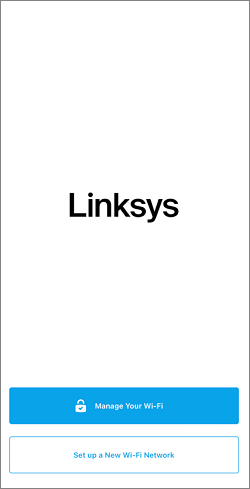
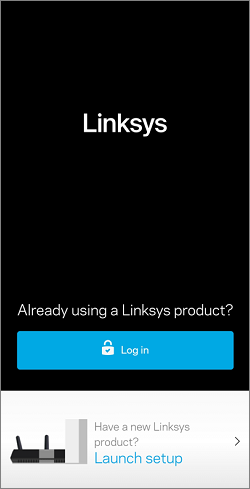
In the Email section, enter your existing Linksys cloud account information and tap Log in or create one by tapping on Create an account.
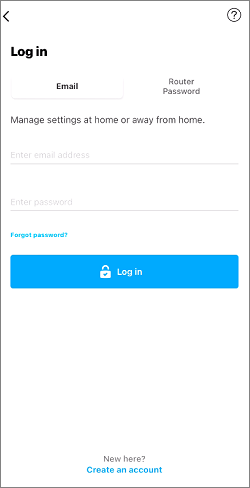
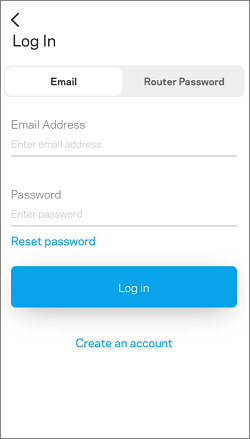

5. Enter your router’s password. The default password is the default WiFi password at the bottom of the router. If you have customized the router password (not the WiFi password), enter your new password. The password is case-sensitive. Then, tap on Add to Account.

You have now successfully linked your network to your Linksys cloud account.





