The Device List tool allows you to manage and monitor your devices’ connectivity to the network. The Device List is displayed as Network Map tool in the latest Linksys Smart WiFi Routers.
External Storage is displayed as USB Storage in older firmware versions of Linksys Smart WiFi Routers.
External Storage is displayed as USB Storage in older firmware versions of Linksys Smart WiFi Routers.
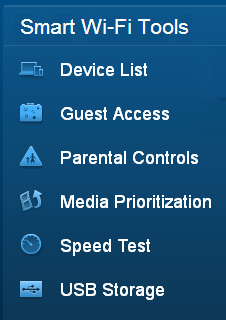
In the Device List page, you will be able to see the devices that are connected to the router whether they are online or offline. Online means the device is turned ON and is currently accessing the network. Offline means the device is turned OFF and is not connected to the router.
Devices that were previously connected to the router would still be displayed in the Device List even when they were powered OFF. If you want to update the status of your devices, you will need to clear your browser history.
There are two tabs in the Device List section: My Network and Guest Network. To see the list of connected devices, click the tab of your preferred network. Clicking on a device name displays details such as its name, manufacturer, model, IP and MAC addresses. Learn how to change the name or icon for a device.
There are two tabs in the Device List section: My Network and Guest Network. To see the list of connected devices, click the tab of your preferred network. Clicking on a device name displays details such as its name, manufacturer, model, IP and MAC addresses. Learn how to change the name or icon for a device.
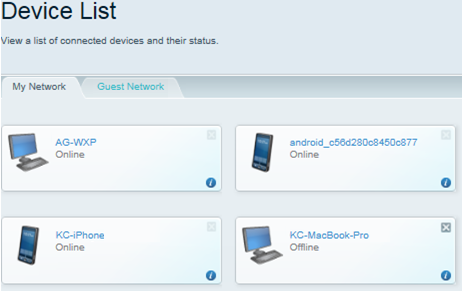
Switches and other passive devices are not required to be detected in the Device List page.
Adding more devices to your network
To connect more devices to your router, click the Add a Device button and then select the type of device to add:
- Computer – a computer or laptop you want to connect wirelessly.
- WPS – a device that uses Wi-Fi Protected Setup™ (WPS) to connect wirelessly. If your device has a WPS logo on it, it supports WPS connections.
- Others – a wireless device such as a camera, smartphone, gaming console, wireless printer, or any other device that can connect wirelessly to a router.
- USB Printer– choose this option if you want to connect a printer to your router using a USB cable. Learn how to connect a USB Printer on your Mac® computer or on your Windows® computer.
Learn how to display and remove the tools on the router's web interface.
Enabling Guest Access
If you want to connect a guest's device temporarily, you can use Guest Access. It gives your guests internet access, but not shared devices such as printers and shared drives.




